Contents
Step 1: Log in to VNPT modem
- Log in to the modem by opening a web browser and typing: http://192.168.1.1 (default). It will appear the interface of the modem and ask to log in.
- The username and password default of this modem is usually written on the stamp below the modem.
- Usually, you can log in right away, the password is wrong because it has been changed. Contact the operator’s switchboard for support.
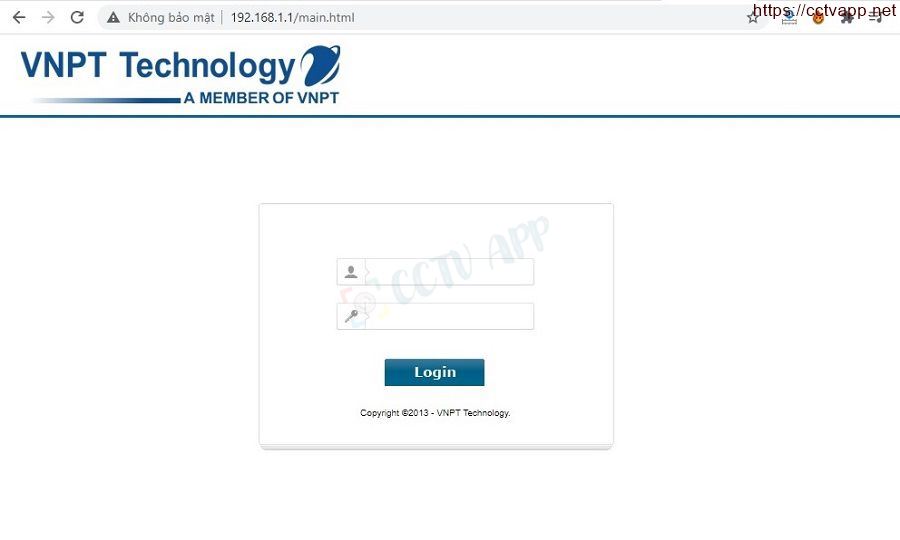
Step 2: Open port on VNPT Modem
- Use Interface: You must select the item “pppoe_veip0/ppp0.2″.
- Custom Service: Give it any name for identification.
- Server IP address: Enter the IP address of the recorder.
- External Port Start/En : Enter the port to open for the recorder/ip camera here.
- Internal Port Start/End : Enter the port to open for the recorder/ip camera here.
- Apply/Save : Click here to save.
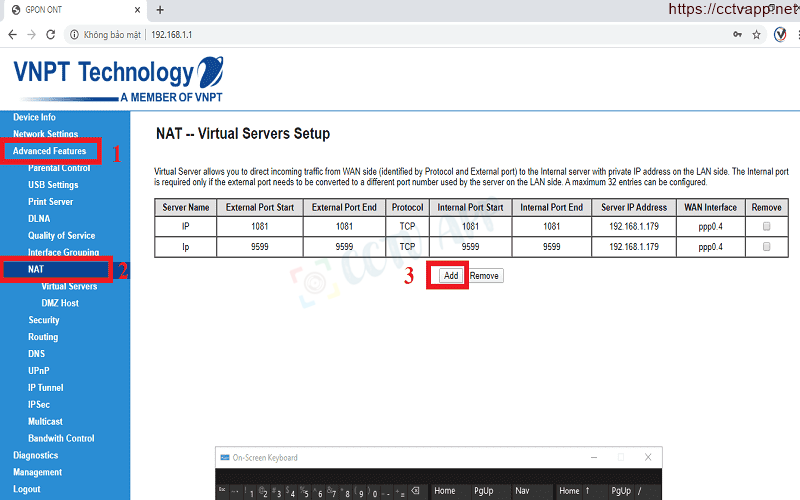

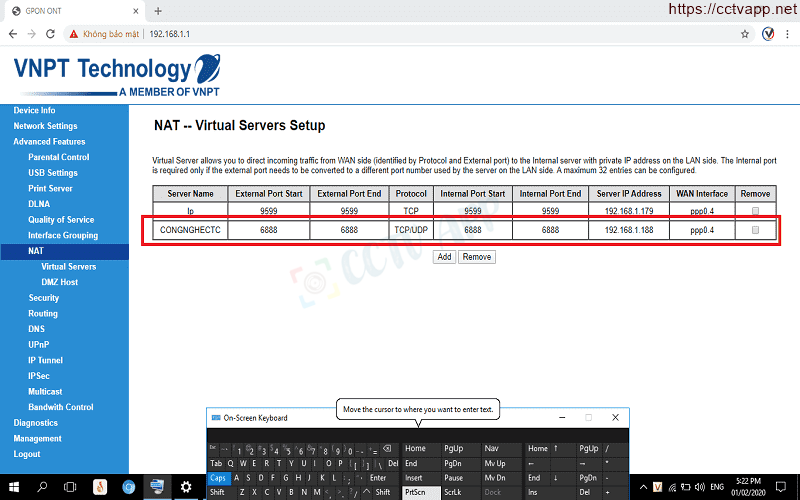
As shown in the picture, I am opening port: 6888 for the device with ip address: 192.168.1.188
Step 3: Check the result of opening the port
After opening the port. You need to check if your port is open or not.
- By going to the ping.eu page, you select the Port Check item.

- The browser will redirect to another page here you do the following:

- Click on the number after the words Your IP is
- In the IP address or host name box, that sequence of numbers will appear
- In the Port Number box, enter the ports you have opened. press Go.
- If the results are like the picture above, you are successful. If the picture below shows you have not been successful, you need to check the steps above.

Thank you everyone for following the article of kabevision.com


 Tiếng Việt
Tiếng Việt











