Contents
Step 1: Login to TotoLink Modem
- Log in to the modem by opening a web browser and typing: http://192.168.100.1 (default). It will appear the interface of the modem and ask to log in.
- The username and password default of this modem is usually written on the stamp below the modem. Default is: admin/admin
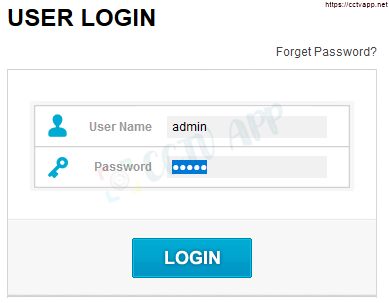
Step 2: Open the port on the TotoLink Modem
After logging in to the modem, select Advanced Setting -> Firewall -> Port Forwarding and enter the following information:
- Port Forwarding: select Enable to enable the NAT Port feature
- IP Address: enter the IP address that needs NAT, For this example, the receiver’s NAT port has IP: 192.168.1.250
- Internal Port: The internal port of the device that needs outbound NAT. This example is port: 8080
- External Port: The external port needs to be open for the signal to come in. This example is port: 8080
- Remote IP: any (allow all IPs outside the network to access)
- Comment: Notes
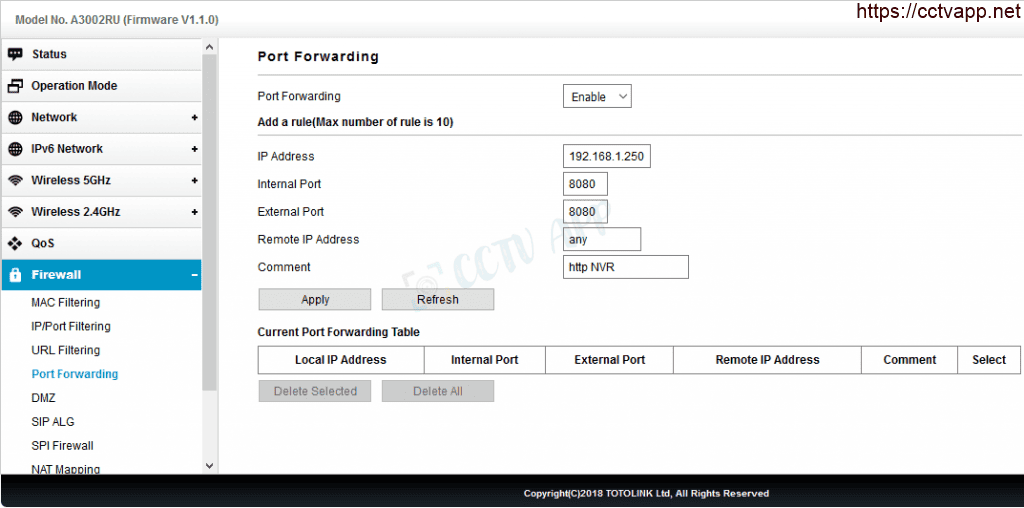
After pressing Apply to apply the port opening configuration, you will see the result as shown below::

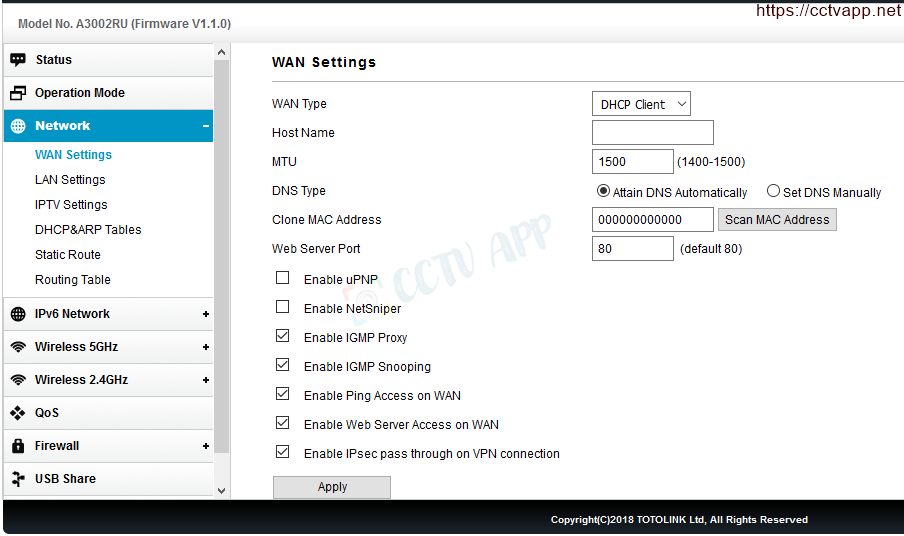
Bước 3: Kiểm tra kết quả mở port
After opening the port. You need to check if your port is open or not.
- By going to the ping.eu page, you select the Port Check item.

- The browser will redirect to another page here you do the following::

- Click on the number after the words Your IP is
- In the IP address or host name box, that sequence of numbers will appear
- In the Port Number box, enter the ports you have opened. press Go.
- If the results are like the picture above, you are successful. If the picture below shows you have not been successful, you need to check the steps above.

Thank you everyone for following the article of cctvit.net


 Tiếng Việt
Tiếng Việt











