Contents
Step 1: Log in to Huawei modem
- Log in to the modem by opening a web browser and typing: http://192.168.100.1 (default). It will appear the interface of the modem and ask to log in.
- The username and password default of this modem is usually written on the stamp below the modem. Default is: root/admin
- Usually, you can log in right away, the password is wrong because it has been changed. Contact the operator’s HTKT switchboard for support.
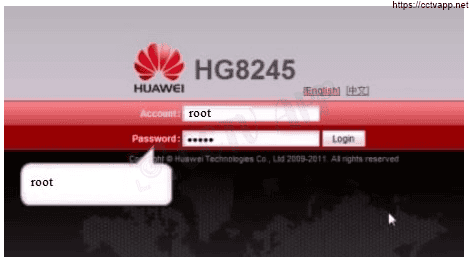
Step 2: Open port on HuaWei Modem
- After logging in to the modem, select Forward Rules -> DMZ Configuration:
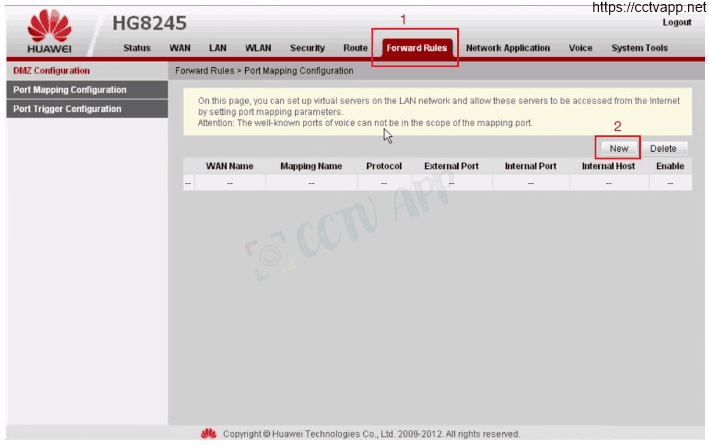
- Select New. A new window appears. In this DMZ will open all ports on the device according to the specified IP address:
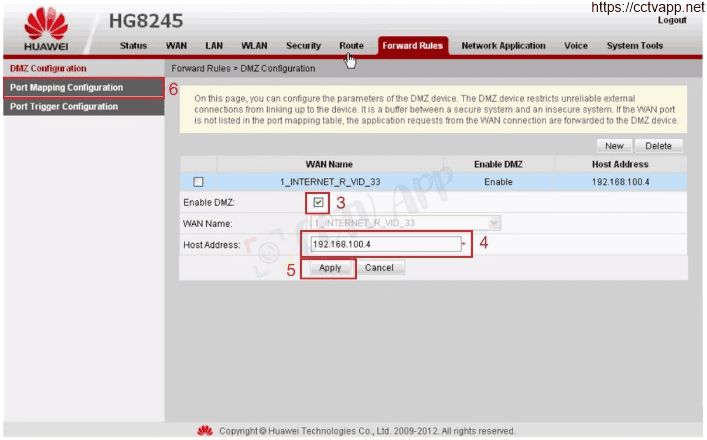
- Select Enble DMZ to activate DMZ
- Hostname you enter the IP address of the camera recorder (for example: 192.168.100.4)
- Apply to save and apply.
Continue Click on the box Forward Rules -> DMZ Configuration -> Port Mapping Configuration to continue to open the port for the receiver.
- A window appears, click New to start opening the port. After pressing New the next window appears:
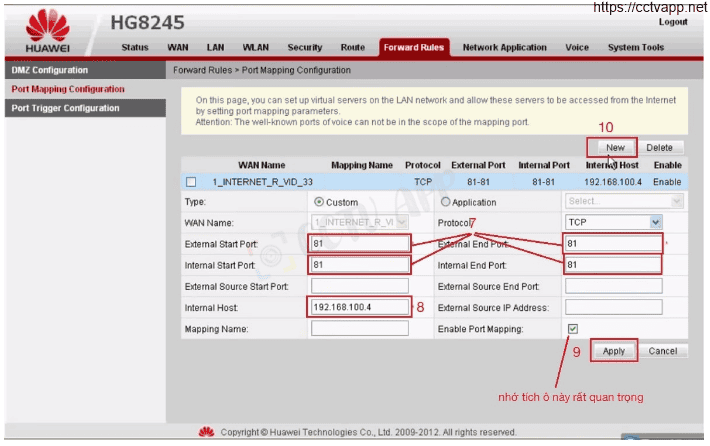
In particular are::
- Type: Select Custom.
- External Start Port: Enter the port to open.
- Internal Start Port: Enter the port to open.
- Internal Host: Enter the IP address of the camera receiver.
- Apply: Save the settingsVí dụ như hình trên là mình đang mở port 81 cho thiết bị mang địa chỉ ip là: 192.168.100.4
Step 3: Check the result of opening the port
After opening the port. You need to check if your port is open or not.
- After opening the port. You need to check if your port is open or not.

- The browser will redirect to another page here you do the following:

- Click on the number after the words Your IP is
- In the IP address or host name box, that sequence of numbers will appear
- In the Port Number box, enter the ports you have opened. press Go.
- If the results are like the picture above, you are successful. If the picture below shows you have not been successful, you need to check the steps above.

Thank you everyone for following the article of cctvit.net


 Tiếng Việt
Tiếng Việt











