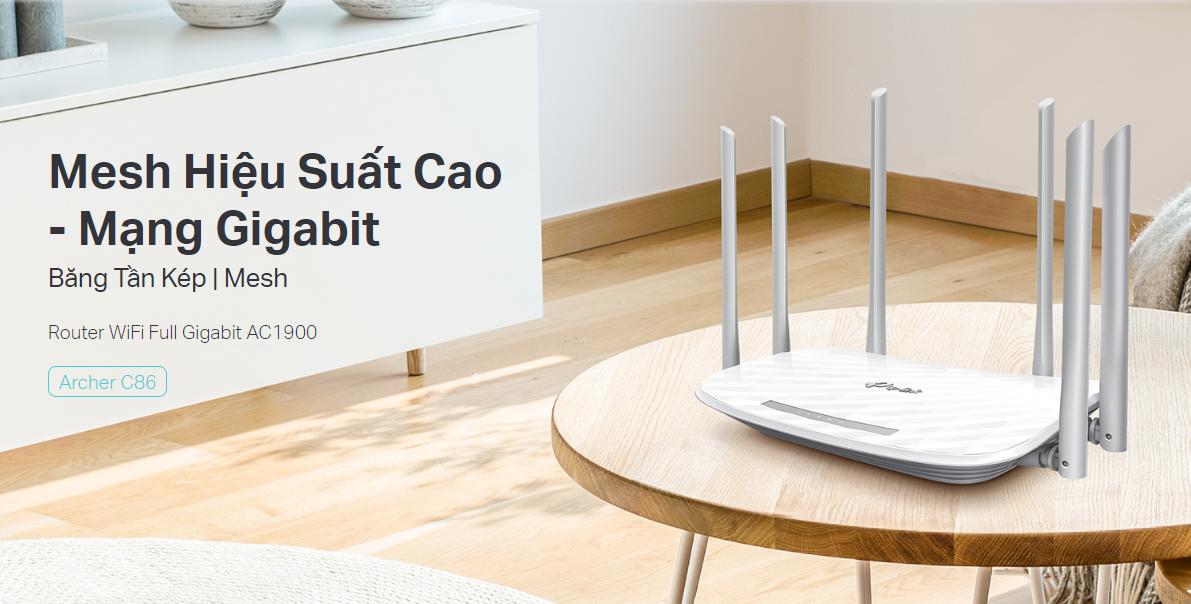Today I will share with you how to open the port (Nat port) of TP-Link Ancher C86 Modem, AC1900 dual band line and similar lines
Contents
Step 1: Login to TP-Link Ancher C86 Modem
- Sign in to your modem by opening a web browser and typing http://192.168.0.1 (default or optional). It will appear the interface of the modem and ask to log in.
- The default account and password of this modem are usually written on the stamp below the modem. The default is: admin /admin
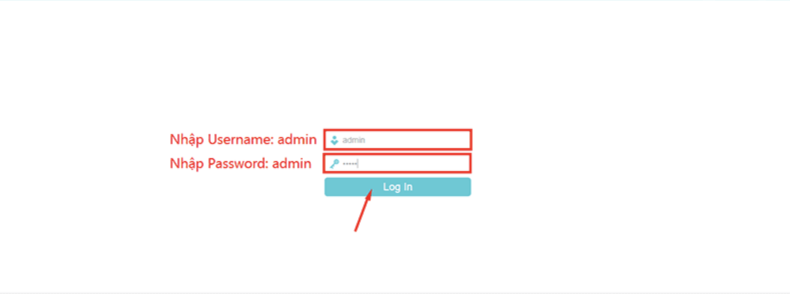
Step 2: Open the Port
Go to Advanced Advanced -> NAT Fowarding -> Port Forwarding -> Add
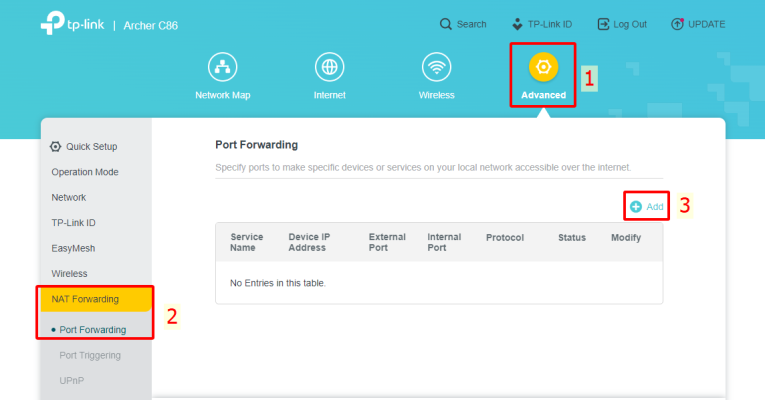
- Service Name: at your discretion
- Device IP Address: enter the IP address to be NAT, This example NAT port of Camera has IP: 192.168.0.144
- External Port: The external port needs to be open for the signal to enter. This example is port: 37777
- Internal Port: The internal port of the device that needs NAT out. This example is port: 37777
- Protocol: ALL
- Check Enable This Entry
- Then click Save to save the open port configuration
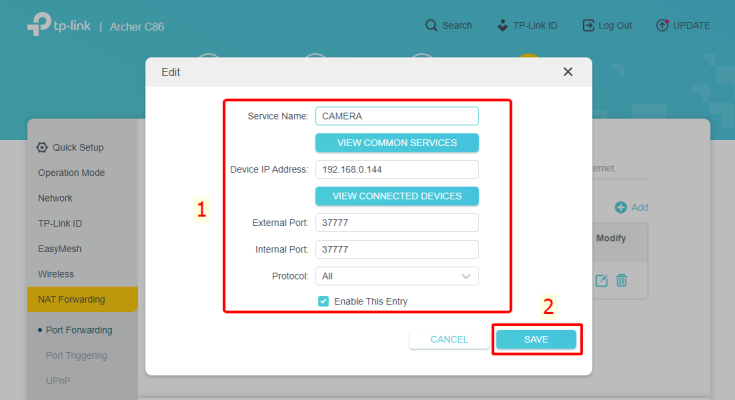
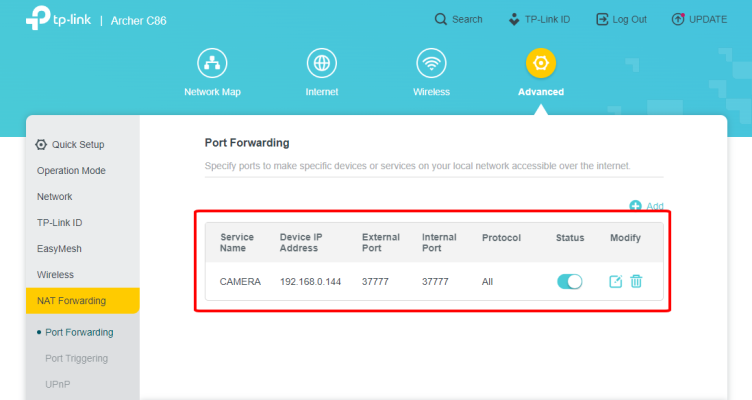
Step 3: Check port opening results
- By going to the following ping.eu page, select Port Check.

- The browser will redirect to another page where you do the following:

- Click on the number after the words Your IP is
- In the IP address or host name box, that number will appear
- In the Port Number box, enter the ports you have opened. click Go.
- If the result as shown above is that you have succeeded On the contrary, as shown below, you have not succeeded, it is necessary to check the steps above.

Thank you for following kabevision.com article!


 Tiếng Việt
Tiếng Việt