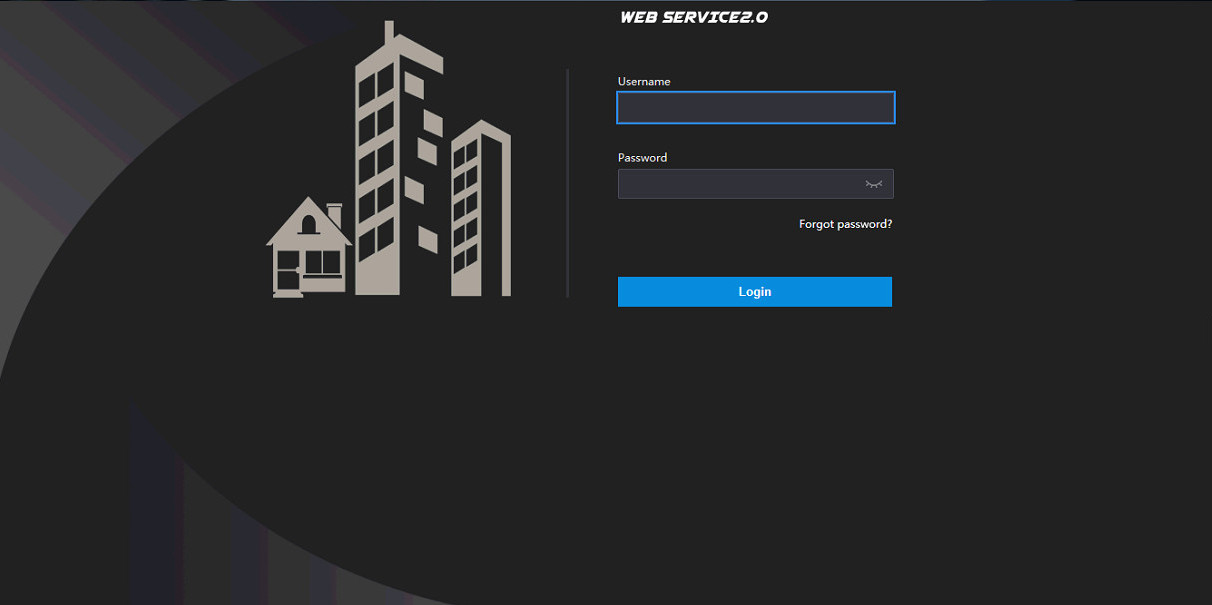Today I will share with you how to install and connect the doorbell to Dahua’s screen in a simple way that everyone can do after my sharing below
Contents
Step 1: Log in to Dahua Doorbell
- Log in to the Dahua doorbell by opening a web browser and typing http://192.168.1.108 (default or optional).

Step 2: Proceed to configure Dahua Doorbell
Static IP settings for doorbells: Network -> Basic
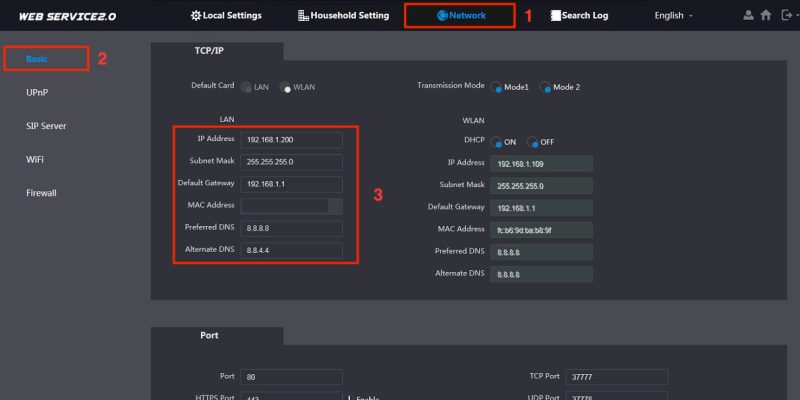
- Server Type: VTO
- IP Address: 192.168.1.200 (Doorbell IP Address)
- Port: 5060 (Doorbell Connector)
- Username: 8001 (Number of rooms)
- Password: Screen password
- SIP Domain: VDP
- SIP Server Username: admin
- SIP Server Password: Doorbell password
- Click Save to save the configuration
- After the doorbell restarts, check the Enable box to activate SIP Server
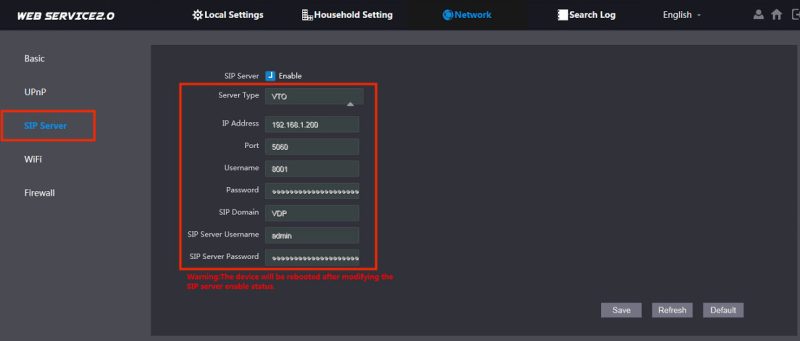
Step 3: Connect the doorbell to the Dahua display
Go to Household Setting -> VTH Managerment -> Add
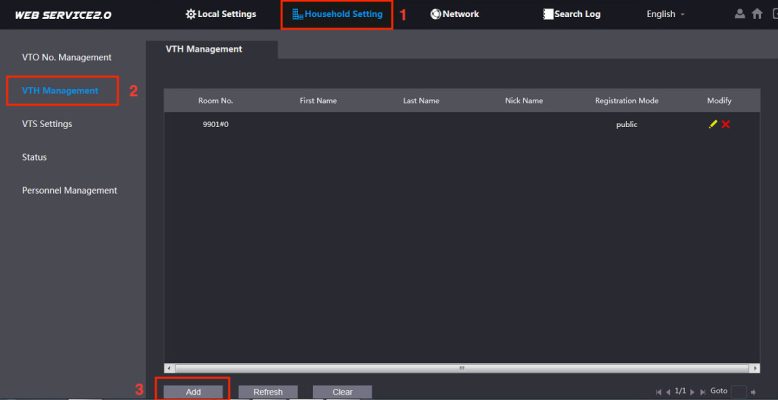
- Fist Name – Last Name – Nick Name: It’s up to you to set
- Room No. : Number of rooms you have installed the screen (here I put 9901#)
- Registration Mode: Public
- Registration Password: Screen password
- Then click Save to save the configuration
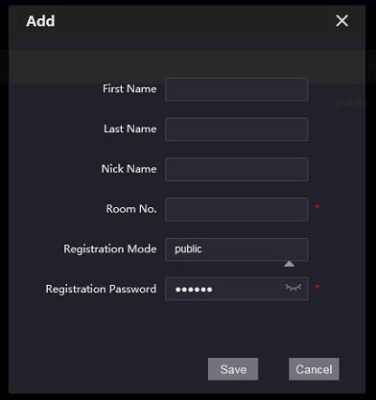
Online status successfully connected to the monitor
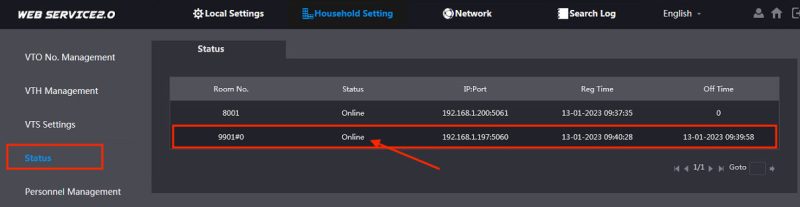
Step 4: Install the display connection to the Dahua doorbell
You use the VDP Config software to perform the configuration. Projcet Configuration -> IP VTH you need to configure -> Single Point
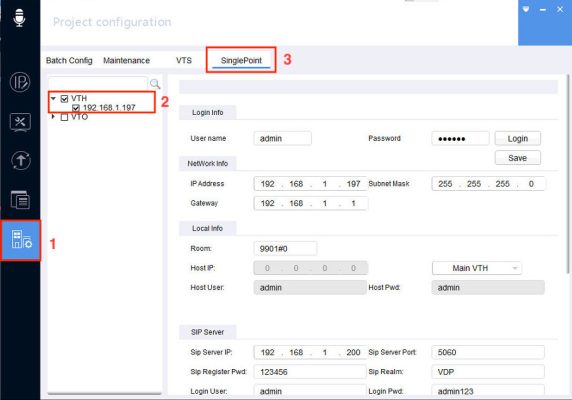
Then enter the configuration information of the doorbell and monitor as follows:
- Login Info:
- User Name: admin
- Password: Enter the screen password and click Login
- Network Info:
- IP Address: 192.168.1.197 (IP Address Screen)
- Subnet Mask: 255.255.255.0
- Gateway: 192.168.1.1
- Local Info:
- Room: 9901# (Screen room number)
- Host IP – Host User – Host Pwd: Default
- SIP Server:
- Sip Server IP: 192.168.1.200 (Doorbell IP Address)
- Sip Server Port: 5060 (Doorbell Connector)
- Sip Register Pwd: 123456 (Screen Password)
- Sip Realm: VDP
- Login User: admin
- Login Pwd: admin123 (Doorbell password)
- Network Termi:
- MasterVTO Name: Main VTO
- MasterVTO IP: 192.168.1.200
- MasterVTO User: admin
- MasterVTO Pwd: admin123 (Doorbell password)
- Then click Save to save the configuration
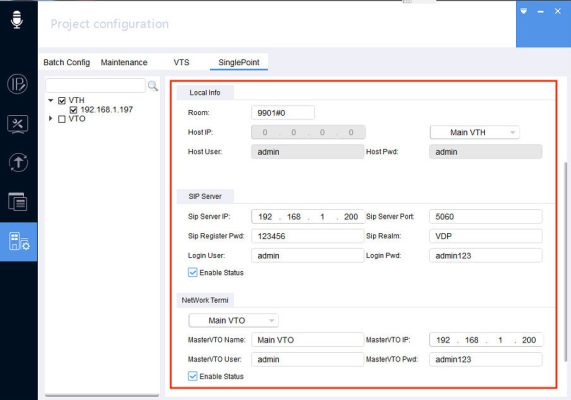
Thank you for following kabevision.com article!


 Tiếng Việt
Tiếng Việt