Today I will share with you how to open the port (Nat port) of TP-Link ER604W VPN Gigabit Omada andsimilar lines
Contents
Step 1: Log in to Router ER604W and proceed to Nat Port
- Sign in to your modem by opening a web browser and typing http://192.168.0.1 (default or optional). It will appear the router’s interface and ask to log in.
- Go to Transmission -> NAT -> Virtual Servers -> Add
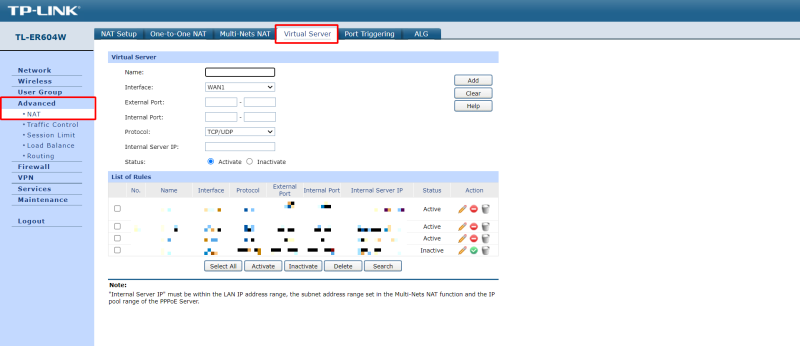
Step 2: Enter the parameters to nat port
- Name: As you please, set
- Interface: WAN1 or WAN2 depending on your setup
- External Port: The external port needs to be open for the signal to enter. This example is port: 37777
- Internal Port: The internal port of the device that needs NAT out. This example is port: 37777
- Protocol: TCP/UDP
- Device IP Address: enter the IP address to be NAT, This example NAT port of Camera has IP: 192.168.0.144
- Check Activate
- Then click ADD to save the open port configuration
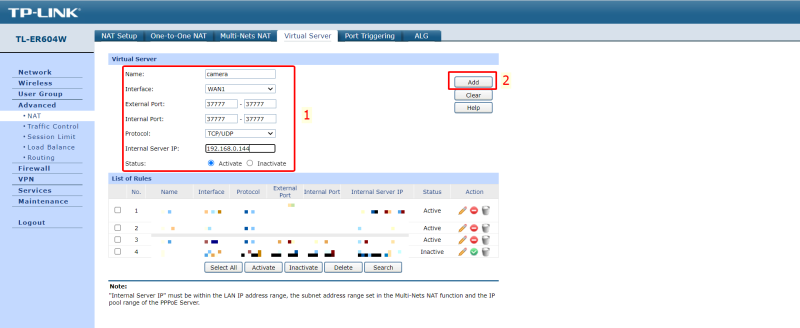
Step 3: Check port opening results
- By going to the following ping.eu page, select Port Check.

- The browser will redirect to another page where you do the following:

- Click on the number after the words Your IP is
- In the IP address or host name box, that number will appear
- In the Port Number box, enter the ports you have opened. click Go.
- If the result as shown above is that you have succeeded On the contrary, as shown below, you have not succeeded, it is necessary to check the steps above.

Thank you for following kabevision.com article!


 Tiếng Việt
Tiếng Việt











