Today I will share with you how to open the port (Nat port) of Draytek Vigor 2920 Series Modem in a simple way that anyone can do
Contents
Step 1: Log in to your Draytek Vigor 2920 Series Modem
- Log on to your modem by opening your web browser and typing http://192.168.1.1 (default or optional). It will appear the interface of the modem and ask to log in.
- The default account and password of this modem are usually written on the stamp below the modem. The default is: admin /admin
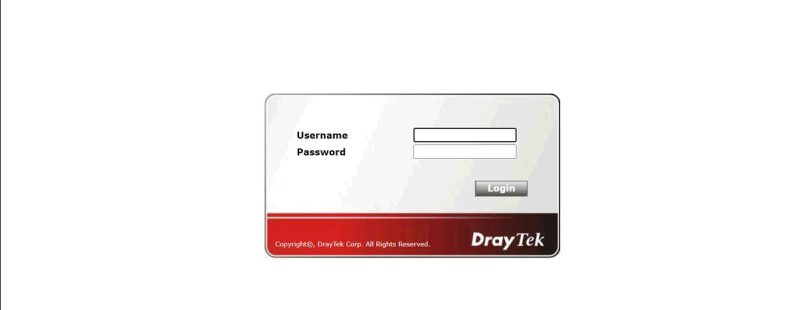
Step 2: Open the Port
After logging into the modem, go to Nat -> Open Ports
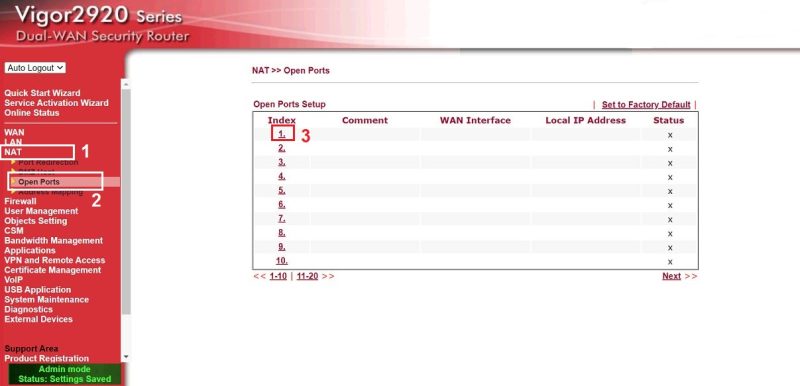
- Check the Enable Open Ports box
- Comment: Name it as you like
- WAN Interface: Wan1 or Wan2 (Depending on the Wan port that you set PPOE)
- Local Computer: enter the IP address to be NAT, This example NAT port of Camera has IP: 192.168.1.173
- Portocol: TCP or ALL
- Start Port: The external port needs to be open for the signal to enter. This example is port: 8081 – 37777
- End Port: The internal port of the device that needs NAT out. This example is port: 8081 – 37777
- Then click OK to save the open port configuration.
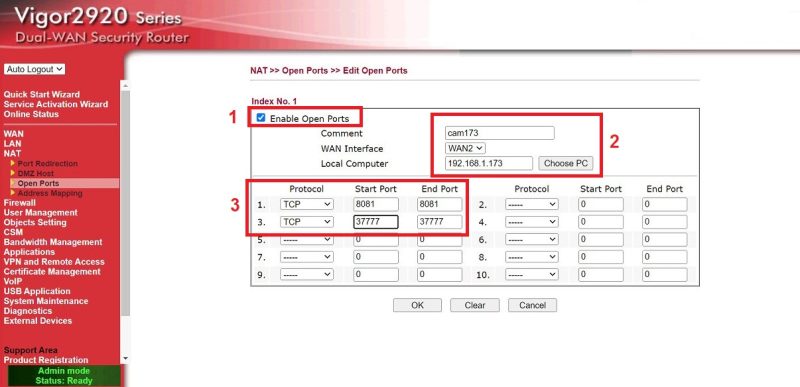
Step 3: Check port opening results
- By going to the following ping.eu page, select Port Check.

- The browser will redirect to another page where you do the following:

- Click on the number after the words Your IP is
- In the IP address or host name box, that number will appear
- In the Port Number box, enter the ports you have opened. click Go.
- If the result as shown above is that you have succeeded On the contrary, as shown below, you have not succeeded, it is necessary to check the steps above.

Thank you for following kabevision.com article!


 Tiếng Việt
Tiếng Việt











