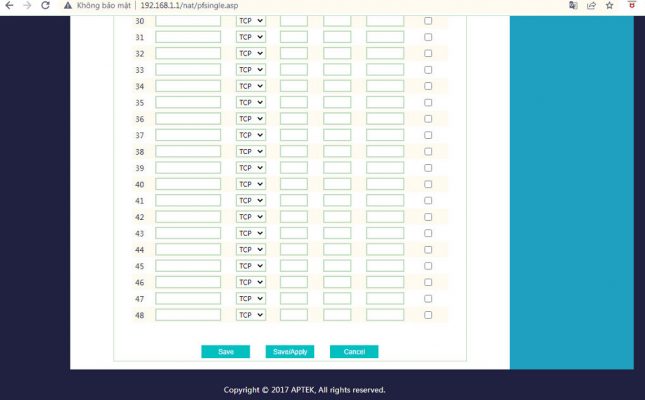Today I will share how to open the port (nat port) of APtek modem of A122e, A196GU, N303HU series in a simple way that you can all do after watching the article
Contents
Step 1: Log in to APTek Modem
- Log in to your modem by opening your web browser and typing http://192.168.1.1 (default). It will appear the interface of the modem and ask to log in.
- The default account and password of this modem are usually written on the stamp below the modem. The default is: admin /admin
- Next to the Advanced configuration interface
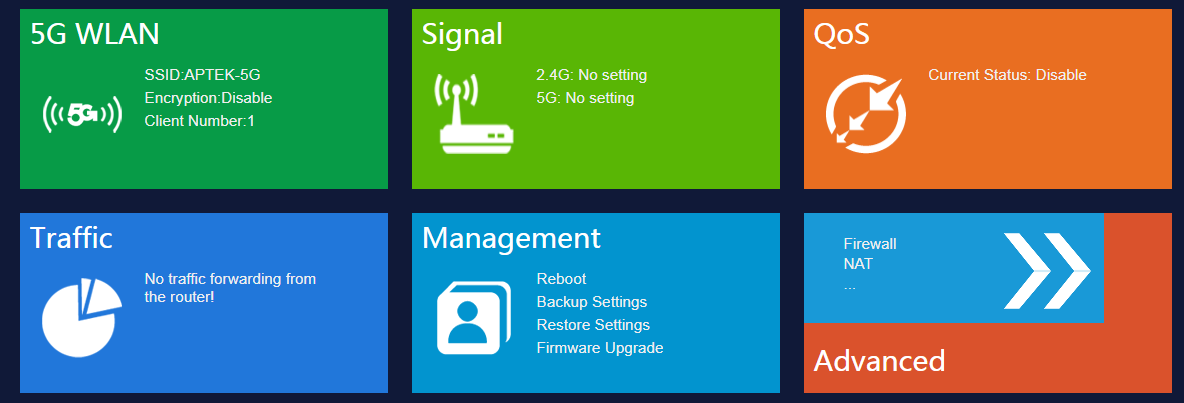
Step 2: Change the port on the Modem
- Remote management: Select Enable
- Management Port: Enter the modified port (e.g. 8080)
- Click Save/ Apply
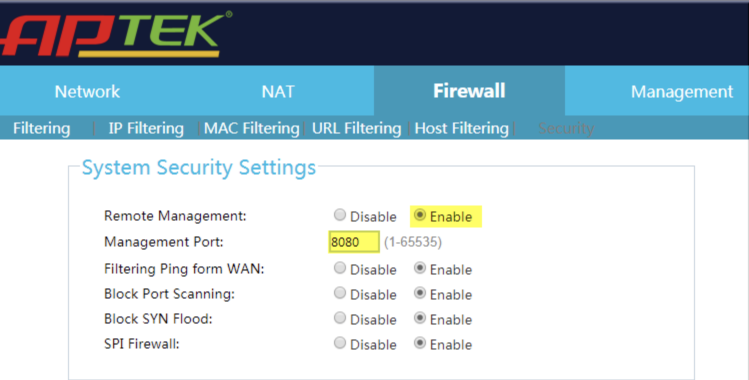
Next to Nat Port, select NAT -> Single Port -> Port Forwarding and enter the following information:
- IP Address: Enter the IP address that needs NAT, This example NAT port of receiver has IP: 192.168.1.100
- Internal Port: The internal port of the device that needs NAT out. This example is port: 8283 & 8883
- External Port: The external port needs to be open for the signal to enter. This example is port: 8283 & 8883
- Comment: enter the name of the application portal that you open
- Then check the box Enable
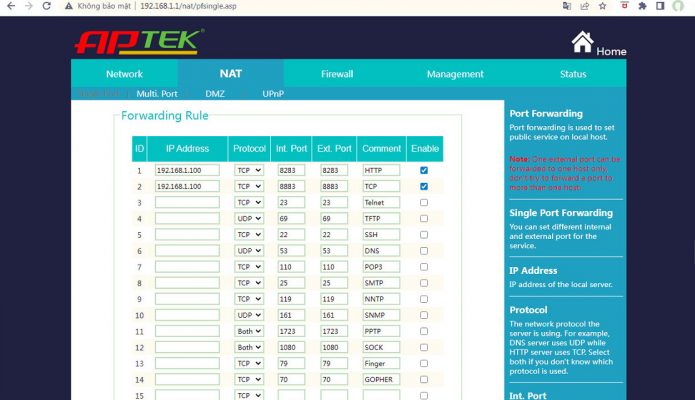
Then click Save/Apply to apply the port opening configuration
Step 3: Check port opening results
- By going to the following ping.eu page, select Port Check.

- The browser will redirect to another page where you do the following:

- Click on the number after the words Your IP is
- In the IP address or host name box, that number will appear
- In the Port Number box, enter the ports you have opened. click Go.
- If the result as shown above is that you have succeeded On the contrary, as shown below, you have not succeeded, it is necessary to check the steps above.

Thank you for following kabevision.com article!


 Tiếng Việt
Tiếng Việt