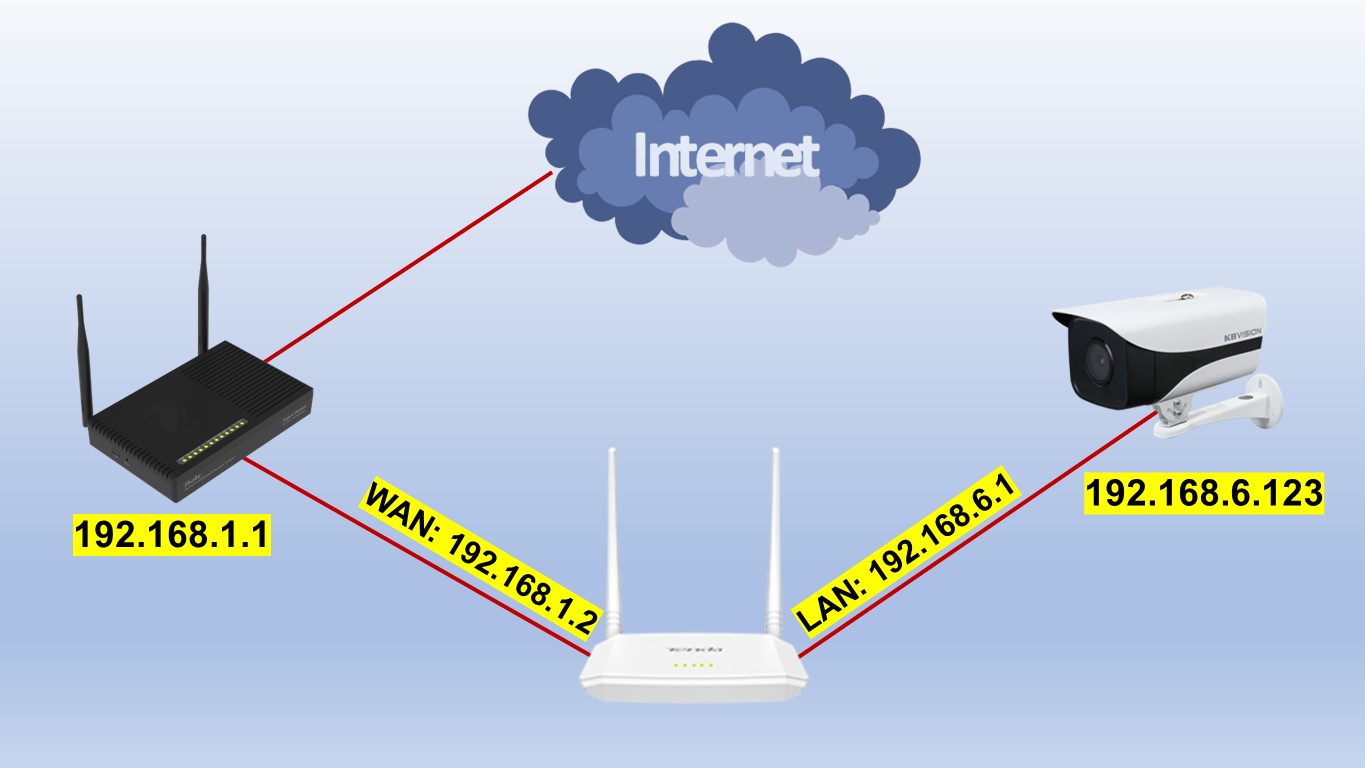Hi everyone, usually we often encounter the case of Nat Port (Open Port) only on 1 network router, but sometimes we encounter the case of network equipment such as guest house cameras installed in 1 secondary router, how can we make Nat port for that device to the Internet? Today I will share with you how to open port (Nat port) 2 network layers, here I use the main router is the router of VNPT and the secondary router is Tenda, you follow in the following article!
Contents
Step 1: Log in to Tenda Secondary Router
- Log in to your router by opening a web browser and typing http://192.168.6.1 (default or optional). It will appear the router’s interface and ask to log in.

Step 2: Set up static IP for Tenda secondary router WAN port
Go to Internet Settings -> Internet Connection Type then select Static IP
Next, enter the IP addresses, Subnet Mask, Gateway, DNS of the main router VNPT level, here I for example enter the following information:
- IP Address: 192.168.1.2 (or something else you want)
- Subnet Mask: 255.255.255.0 (according to VNPT main router subnet)
- Default Gateway: 192.168.1.1(VNPT main router IP address)
- Primary & Secondary DNS: 123.23.23.23 – 123.26.26.26 (according to VNPT main router)
- Then click Connect to save the configuration for the secondary router WAN port


Step 3: Proceed to Nat port on Tenda secondary router
Go to More -> Advanced -> Port Mapping then select +
Next enter the IP address and Port of the device you want to open Port, here I for example enter the following information:
- Select Device: Manual
- Internal IP Address: enter the IP address to be NAT, For this example the NAT port of the Camera has IP: 192.168.6.123
- Internal Port, External Port: Enter the port you want to open. This example is port: 8080 and 8888
- Protocol: TCP & UDP
- Then click OK to save the open port configuration
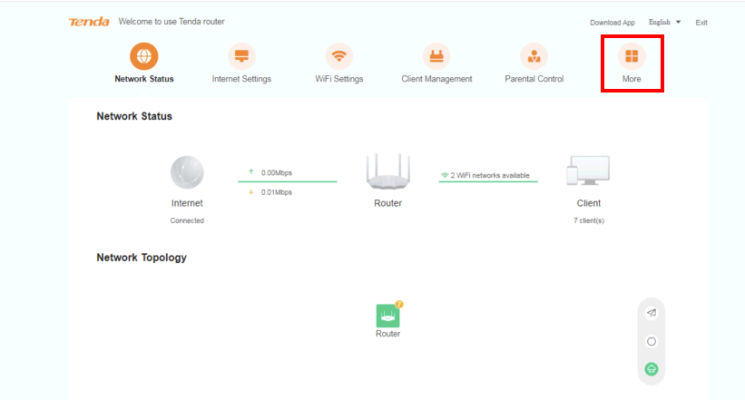

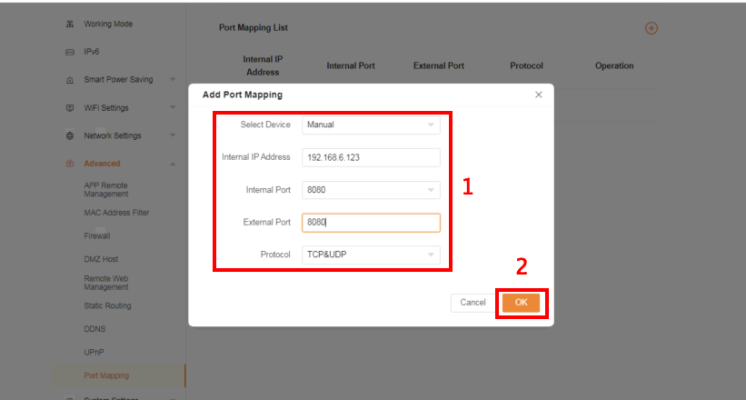

Step 4: Proceed to Nat port on VNPT main router
Go to Advanced Setup -> Nat -> then select Interface (WAN 1 or depending on your configuration) -> Virtual Server
Next, enter the IP addresses of the Tenda secondary router and the Port of the device you want to open Port, here I for example enter the information as follows:
- Application: tarbitrarily set
- Protocol: TCP
- Start Port Number, End Port Number: Enter the port you want to open. This example is port: 8080 and 8888
- Internal IP Address: enter the IP address of the Tenda secondary router, This example NAT port of Camera has IP: 192.168.1.2
- Then click on Appy to save the open port configuration
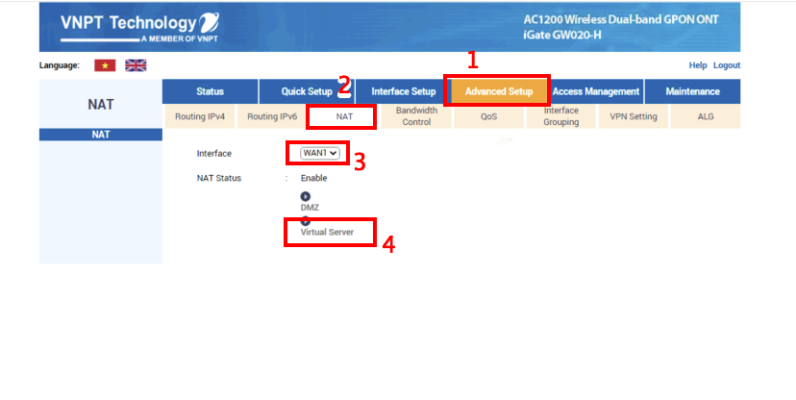

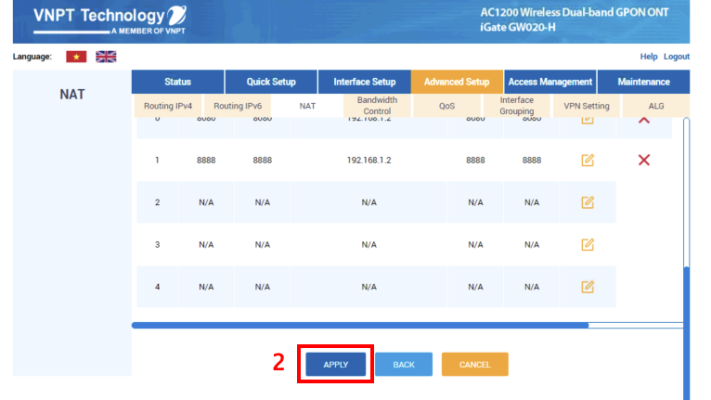
Step 3: Check port opening results
- By going to the following ping.eu page, select Port Check.

- The browser will redirect to another page where you do the following:

- Click on the number after the words Your IP is
- In the IP address or host name box, that number will appear
- In the Port Number box, enter the ports you have opened. click Go.
- If the result as shown above is that you have succeeded On the contrary, as shown below, you have not succeeded, it is necessary to check the steps above.

Thank you for following cctvit.net article!


 Tiếng Việt
Tiếng Việt