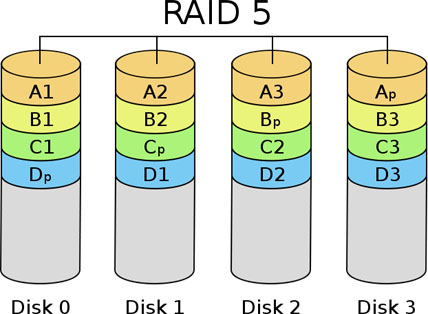Hi guys, in the process of using the DVR to store camera data, suddenly 1 day the hard drive on the recorder is damaged and all data is lost, making you unable to review important data when needed, so today I will guide you to install the Raid 5 mechanism on the camera recorder of You let your data be protected as safely as possible in the following article. Note that Raid is only supported on some high-end recorder models, as in this article I use the Dahua NVR-1-EI recorder, to know exactly if your recorder is supporting Raid, you can call the company’s technician to check correctly.
Contents
- I. What is Raid?
- II. How Raid 5 works
- III. Steps to install Raid 5 on Camera recorder
- Step 1: Go to Settings -> Stograge
- Step 2: Go to RAID -> select Type Raid 5 then check the 3 hard drives you need to create Raid -> Manual Create -> Click OK
- Step 3: Create Hot Standby (Hot backup – in case 1 or 3 drives running RAID 5 fail, the hard drive in the Hot Standby section will be included to replace the damaged drive to help our data always be safe)
I. What is Raid?
II. How Raid 5 works
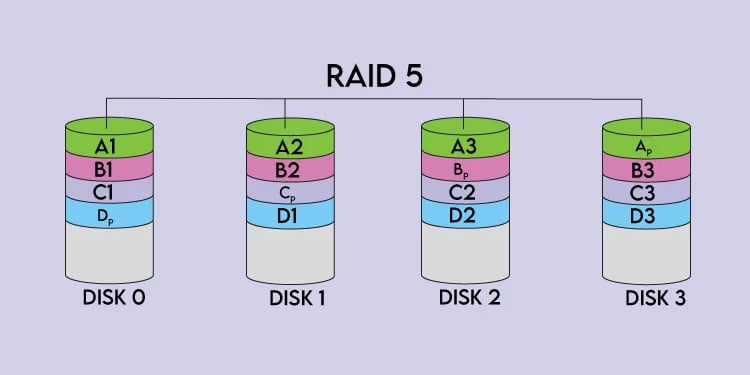
III. Steps to install Raid 5 on Camera recorder
Step 1: Go to Settings -> Stograge
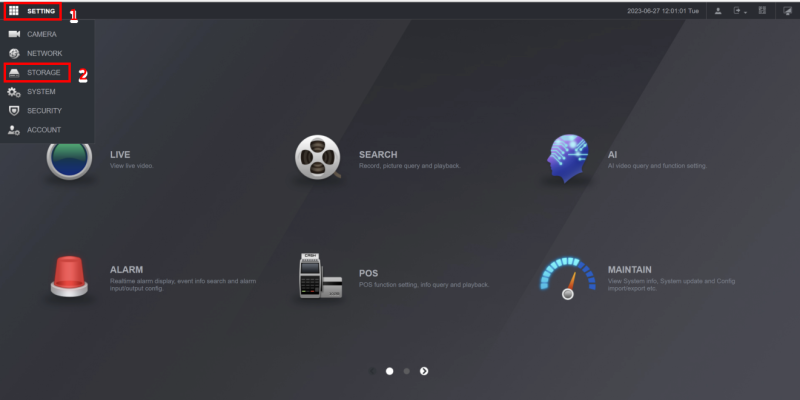
Step 2: Go to RAID -> select Type Raid 5 then check the 3 hard drives you need to create Raid -> Manual Create -> Click OK
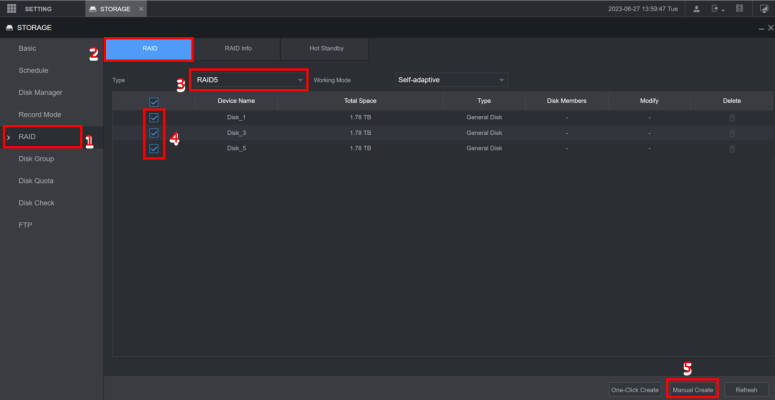
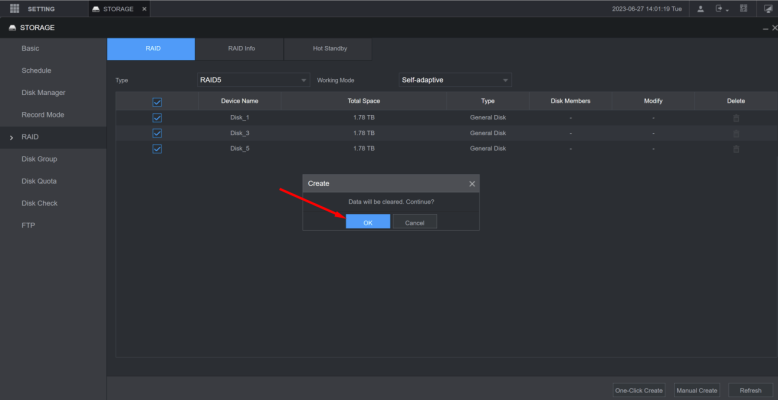
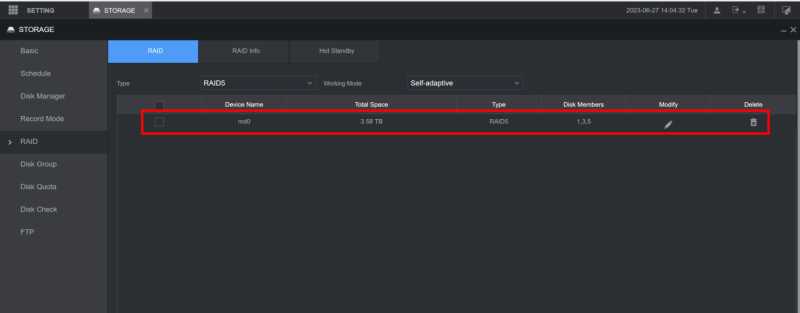
Check Status successfully created RAID 5 for 3 drives at port 1-3-5
Step 3: Create Hot Standby (Hot backup – in case 1 or 3 drives running RAID 5 fail, the hard drive in the Hot Standby section will be included to replace the damaged drive to help our data always be safe)
- Các bạn vào mục Hot Standby -> Modify -> Chọn Private Hot Space -> Add to MDO (tên Raid ổ đã tạo) -> OK
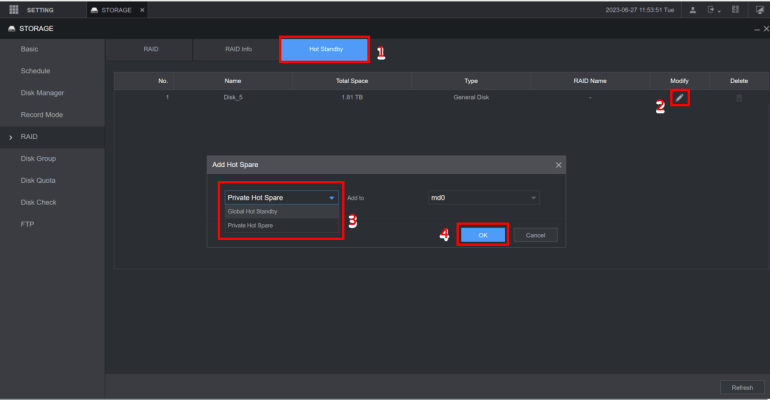
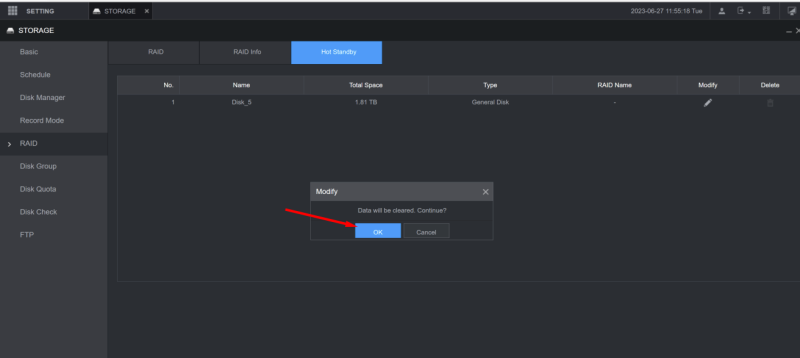
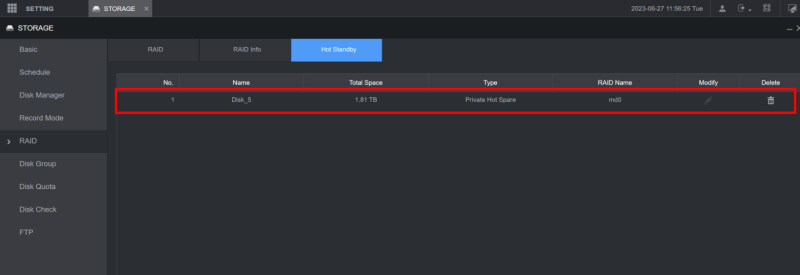
Check Status Successfully Created Hot Standby for Raid Name Md0
Thank you for following the article of cctvit.net!


 Tiếng Việt
Tiếng Việt