Hi everyone IVS feature – virtual fence and forbidden area is a smart feature equipped on Dahua’s scanning cams, in the following article I will guide you to install IVS on model lines SD2A200-GN-AW-PV, SD2A500-GN-AW-PV, SD2A200HB-GN-AW-PV-S2, SD2A500HB-GN-AW-PV-S2, SD2A200HB-GN-A-PV-S2, SD2A500HB-GN-A-PV-S2
Step 1: Log in to the Camera, go to Settings -> Event -> IVS -> + -> select Tripwire mode (virtual fence) or Intrusion (forbidden area) according to the needs of using -> Draw Rule to draw then set the parameters in the Parameter Setup section, you can refer to the following:
- Period: Setting (You can customize the time IVS works according to your needs)
- Action: you can select Appears or Cross
- Directions: You can choose Enter &Exit (or 1 direction depending on your needs)
- Alarm Track: The camera will rotate according to the subject when appearing in a restricted area
- Video: 30s (recorded after motion detection interval)
- Audo Linkage: Enable
- Play Duration: 10s (Whistle Time)
- Warming Light: Enalble
- Mode: Ficker (flash)
- Ficker Freque: Medium (the speed at which the light flashes off)
- Duration: 10s (Time the flashes go out)
- Then click Apply to save the configuration
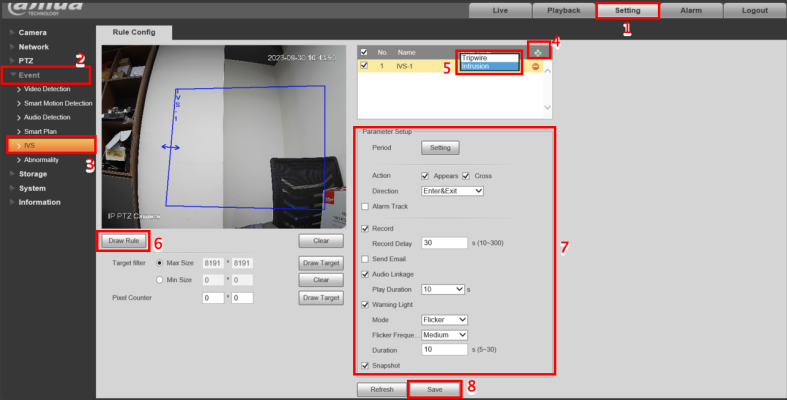
Step 2: Go to Smart Plan then check Enalbe bulb -> Save
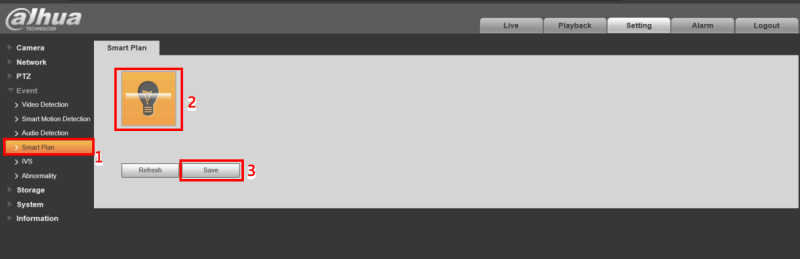
Thank you for following kabevision.com article – good luck!


 Tiếng Việt
Tiếng Việt











