Today I will share with you how to download and install Microsoft Project 2019 software in a simple way that anyone can do
Contents
1. About Microsoft Project 2019
Microsoft Project 2019 is a project management software developed by Microsoft. Serves in design to assist project managers in developing plans, allocating resources to projects, tracking progress, managing budgets, and analyzing workloads. This is an indispensable tool for businesses.

2. Functions of Microsoft Project 2019 software
- Assist in detailed planning and defining deadlines for the project.
- Build appropriate progress for the tasks that need to be done.
- Analyze workload, resource allocation, and work costs.
- Allows for appropriate plan adjustments within time and cost constraints.
- The principle of project management is based on the Earned Value Method.
- Manage information and data in many ways.
- Allows marking, filtering, sorting data according to personal needs and preferences.
- The task menu helps link tasks and make it easy to search.
- Allows labeling in the timeline to help inform work progress.
- The task summary name field feature helps clearly define the project structure.
- Easily share projects with team members.
- Support professional reports to present to management, supervisory consultants, investors, workers.
- Improves contrast and keyboard, facilitating participation of visually impaired people.
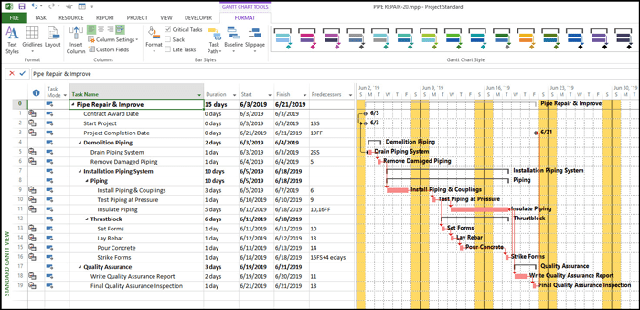
3. Configuration required when installing Microsoft Project 2019
- Processor: 1.6 gigahertz (GHz) or faster
- OS: Windows 10, Windows Server 2019 -> Note
- Memory: 4 GB RAM; 2 GB RAM (32-bit)
- Hard disk space: 4.0 GB of available disk space
- Display: 1280 x 768 screen resolution
- Graphics: DirectX 10 graphics card for graphics hardware acceleration
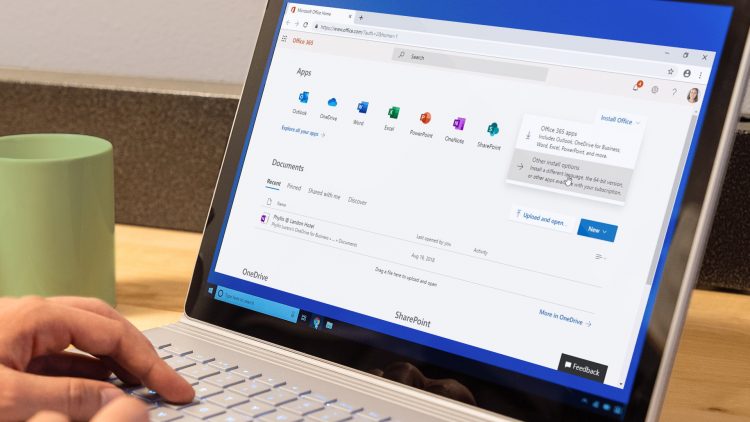
4. How to get Microsoft Project 2019
Step 1. Download Microsoft Office Project at the following path:
- Download Microsoft Project 2019 (Windows 10 only).
Step 2. Unzip the Microsoft Project 2019 file. Then launch the installation file “Setup.exe” in the folder just extracted.

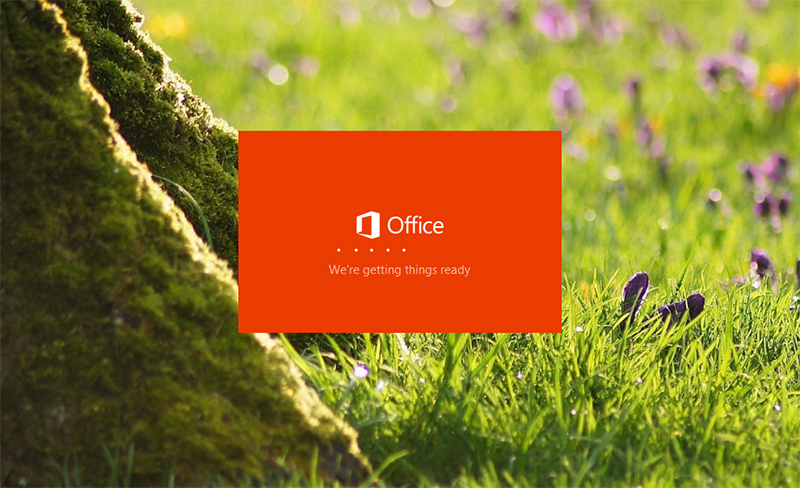
So I have shared you how to download and install Microsoft Project 2019. Good luck. If you feel good, don’t forget to leave 1 like and share for me.
Thank you for following cctvit.net article!


 Tiếng Việt
Tiếng Việt











