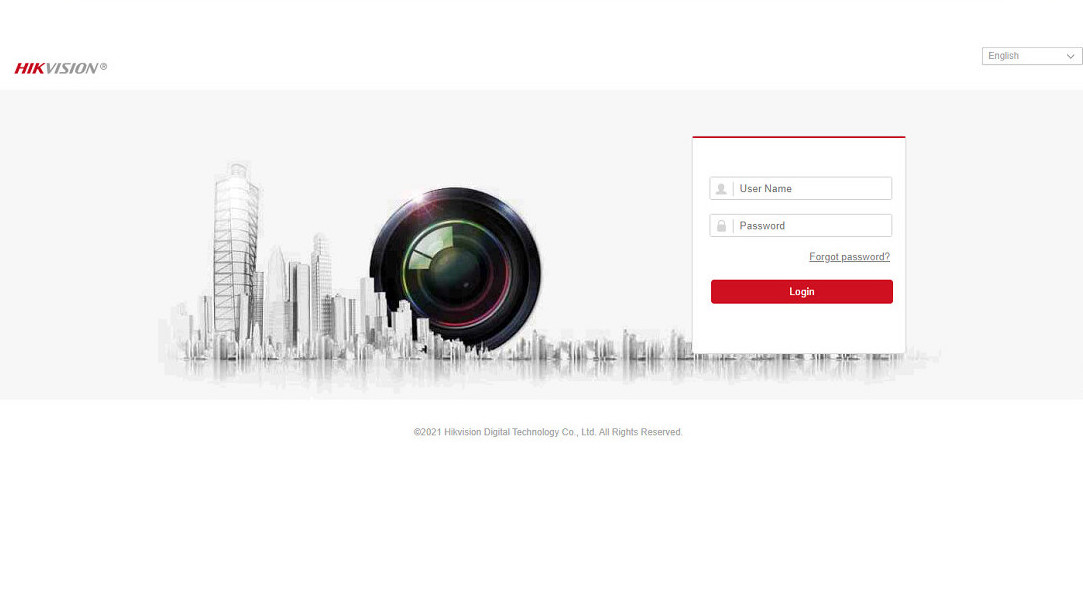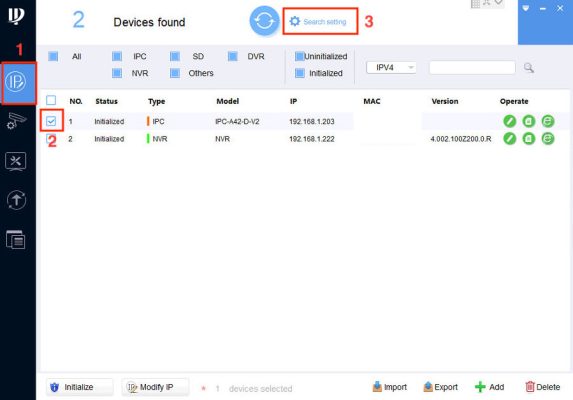Hi guys, adding the same camera to the recorder of the same brand is quite simple, but sometimes we encounter the case that the camera & recorder are not the same company, to add the camera to the recorder will be a bit complicated. Today I will guide you to add Imou Camera to Hikvision DVR in a simple way
Contents
Step 1: You need to set a static IP for Camera Imou using the Config Tool software.
- IP Config -> Check the Camera box needs to set static IP -> Search Setting
- Enter Camera Imou Password in the Password box (Default is Safetycode on Camera stamp)

- Then click on the pen icon or Edit, select Static and enter the IP address you need to install
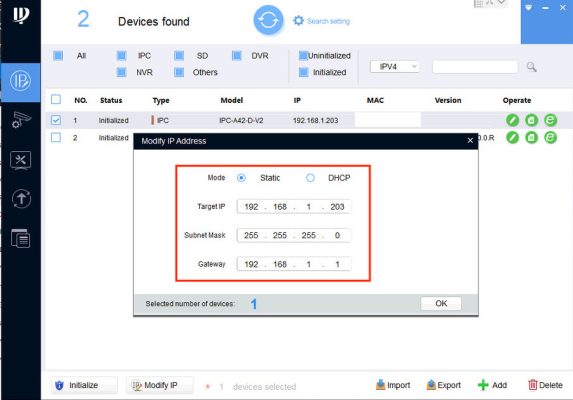
Step 2: Lower the compression standard of Camera Imou to H264
- Devices Config -> Select IP Camera Imou -> Login account and password
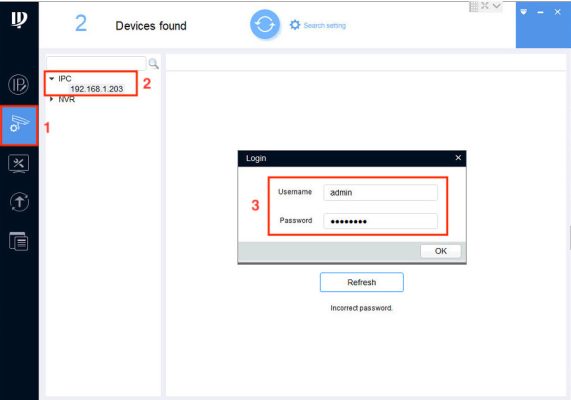
- Go to Encode, lower the compression standard to H264 in the Compression section of both Main Stream & Sub Stream, then click OK to save the configuration
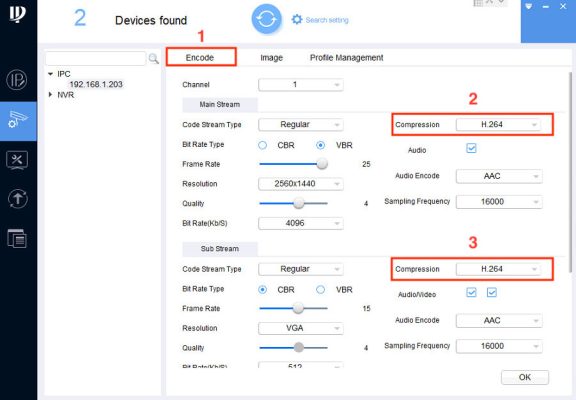
Step 3: Proceed to add the Imou Camera to the Hikvision recorder
- After logging into the Hikvision recorder, go to Configuration -> System -> Camera Management -> IP Camera -> Add
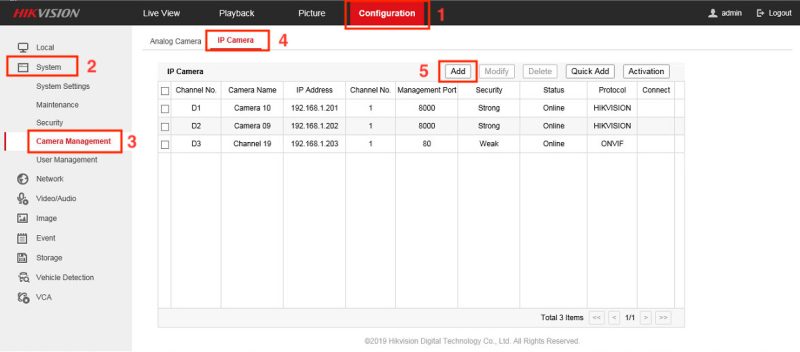
- Readyto enter the door information Camera Imou as follows:
- IP Camera Address: 192.168.1.203 (IP Camera Imou Address)
- Protocol: ONVIF
- Management Port: 80 (I leave the default – Or another port if you change)
- Channel No.: 1
- User Name: admin
- Password: Camera Imou Password (Default is Safetycode)
- Confirm: Re-enter Camera Imou password
- Transfer Protocol: Auto
- IP Camera Time Sync: Check the Enable box
- Then click OK to save the configuration
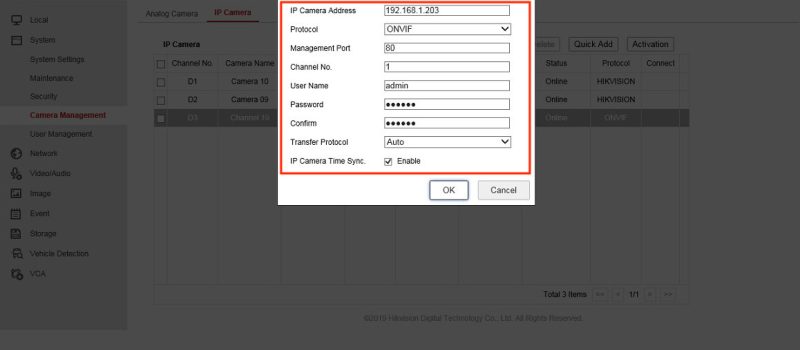
Thank you for following kabevision.com article!


 Tiếng Việt
Tiếng Việt