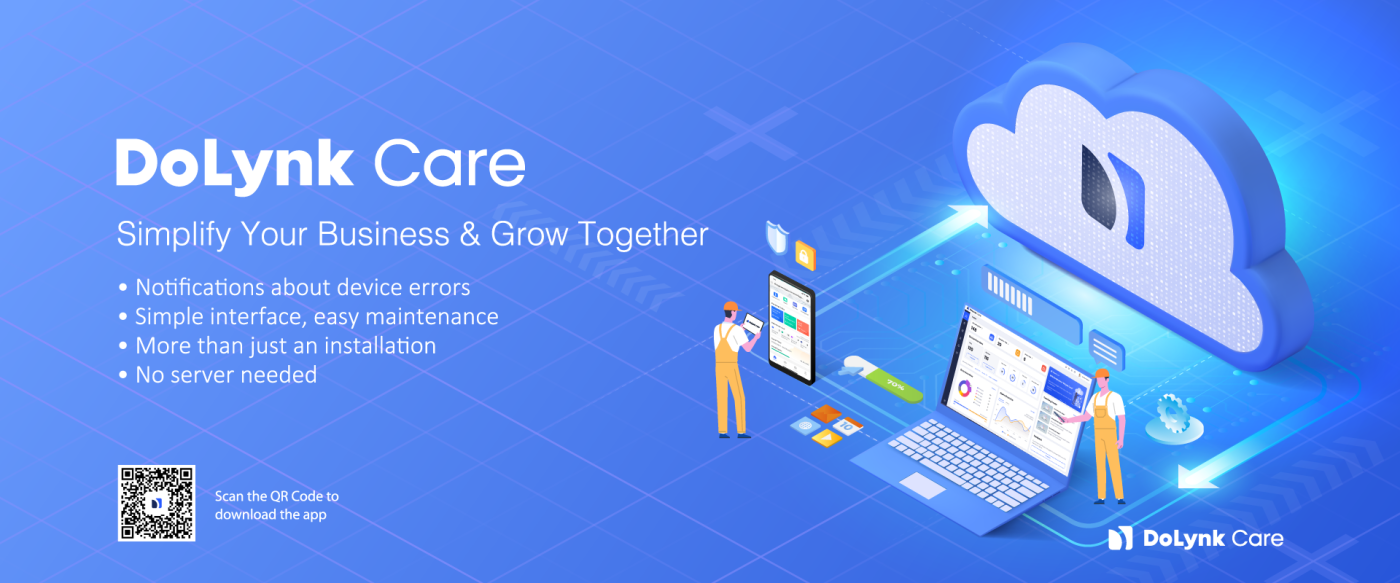With wide compatibility between Dahua’s devices such as Switch, IPC, PTZ, NVR&XVR, Dahua provides intelligent monitoring solution designed for small and medium scenarios, and cloud-managed switches act as bridges on all devices, In this tutorial, I will show you how to add Dahua’s device on Cloud Dolynk Care with code DH-S4100-8ET2GT-96-C
Contents
I. What is Cloud Dolynk Care?
DoLynk Care is the all-new Dahua cloud platform that provides a cloud-based service system, helping you manage devices on-premises and enjoy comprehensive service. It is a professional and reliable platform where you can manage your clients’ websites anytime, anywhere. When a device fails, you will receive an immediate notification, allowing you to identify the problem and solve it remotely.
II. Sign up for a Dolynk Care account
Please access the link https://care.dolynksecurity.com/#/register – to register an account on Cloud Dolynk Care
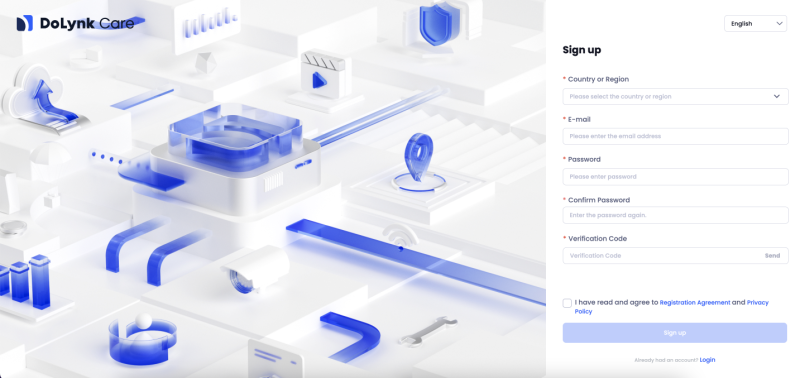
III. Add devices to Dolynk Care
- Initialize the device using the Config Tool software
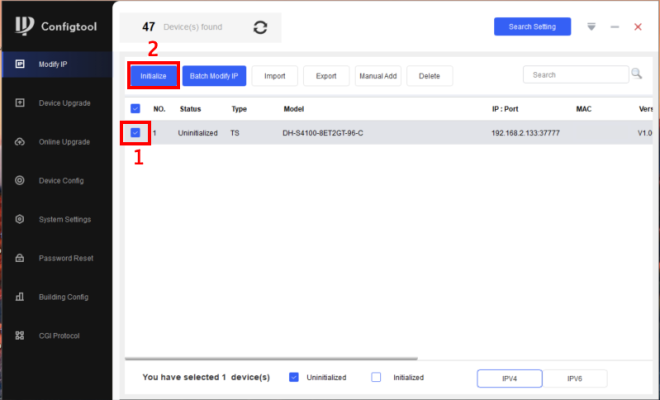
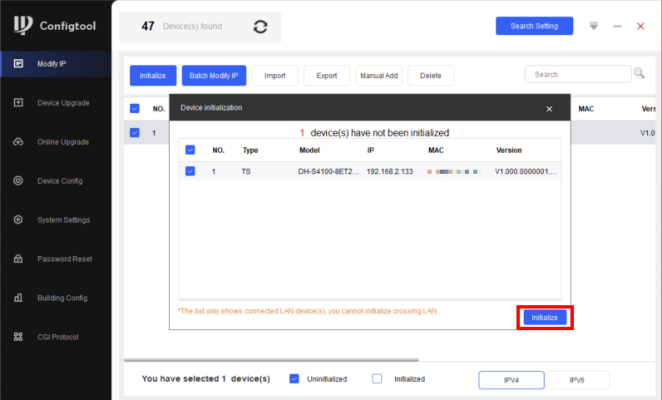
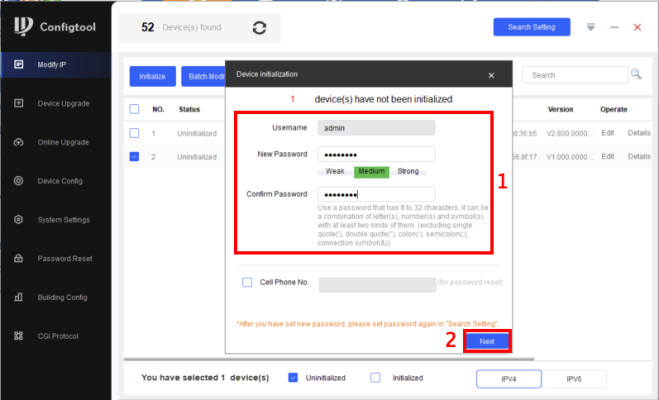
Set a device password
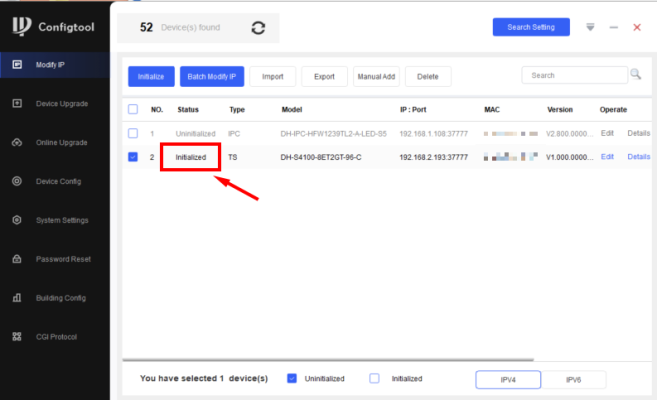
Device initialization success status
2. Sign in to Dolynk Care and proceed to add the device
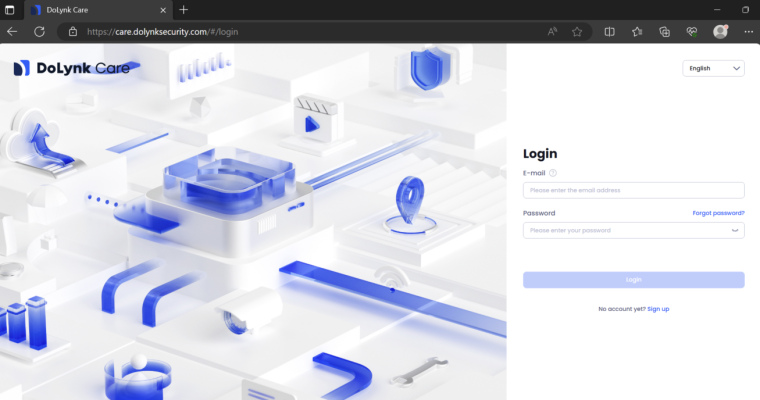
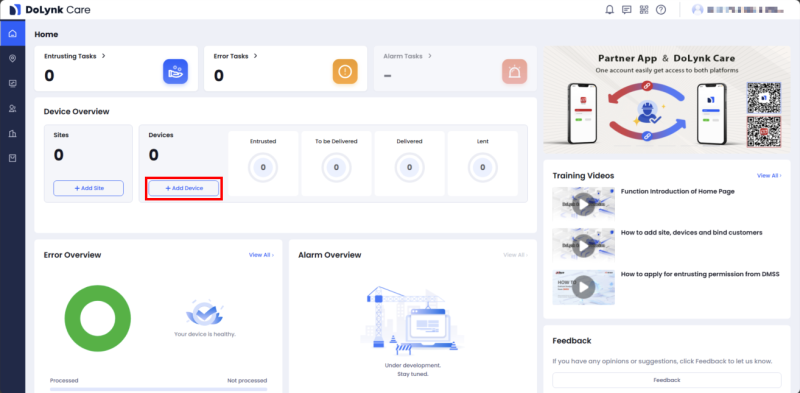
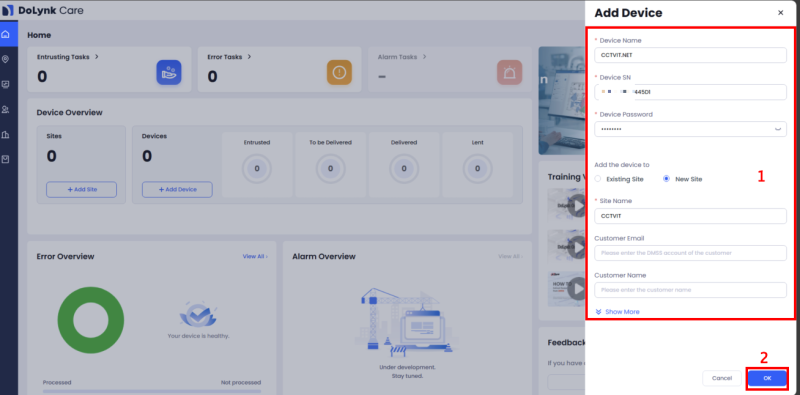
- Device Name: name the device you add on Dolynk Care
- Device SN: Enter the SN of the device you want to add to Dolynk Care
- Device Password: The password you initialized the device in the Config Tool software
- Add the device to: Add devices to Sites to manage
- Existing Site: Select 1 Site created to add a device
- New Site: Create 1 New Site to Add a Device
- Site Name: Site Name
- Customer Email: Site Manager email
- Customer Name: Site Manager Name
- Then click OK to save the configuration
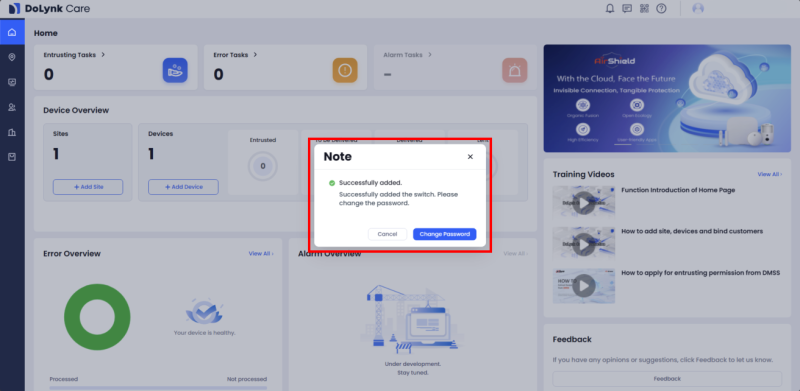
Device successfully added status to Cloud Dolynk Care
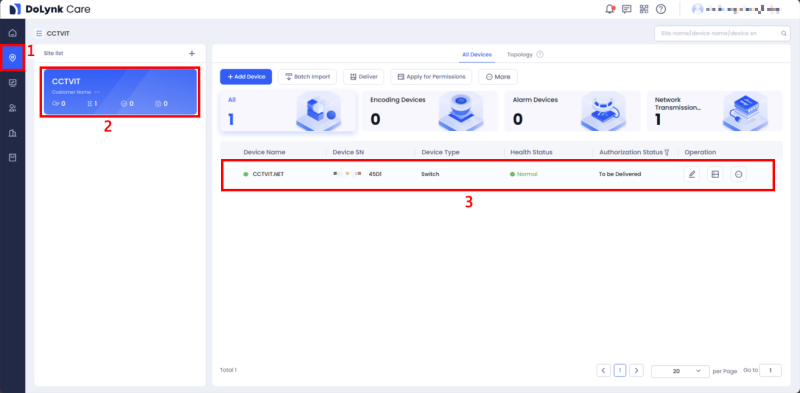
Thank you for following kabevision.com’s article!


 Tiếng Việt
Tiếng Việt