Today I will share with you how to add Camera Imou to the Kbvision DVR on the lines in a simple way
Contents
Step 1: Set up a static IP for the Imou camera
- You can use KB Config Tool or Config Tool software to download here
- Then go to Modify IP -> Check and select Camera -> Search Setting
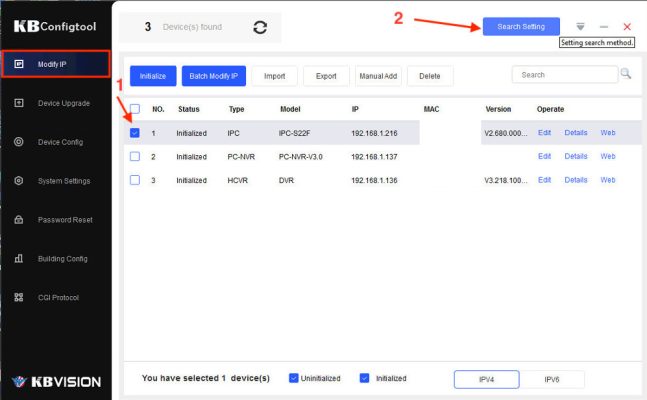
- Next, enter the Password of Camera Imou in the Password section – The default Camera Imou password is the Safety Code line, 8 characters stamped on the Camera or another password if you have changed it
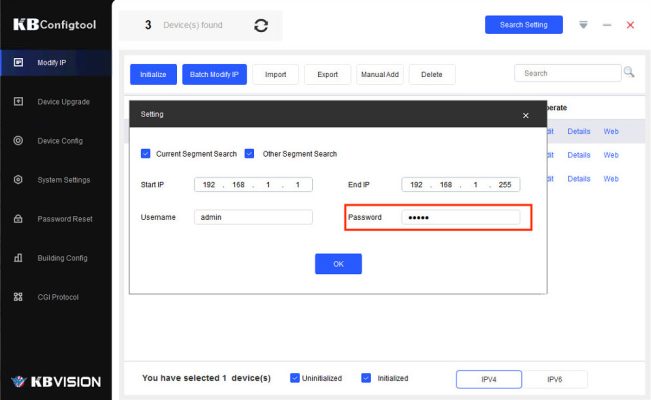
- Next, click on the word Edit -> Static and enter the parameters in the section below such as:
- Target IP: 192.168.1.216 – Static IP Address Camera Imou
- Subnet Mask: 255.255.255.0 – According to the modem subnet
- Gateway: 192.168.1.1 – Modem IP Address
- Then click OK to save the configuration
- Target IP: 192.168.1.216 – Static IP Address Camera Imou
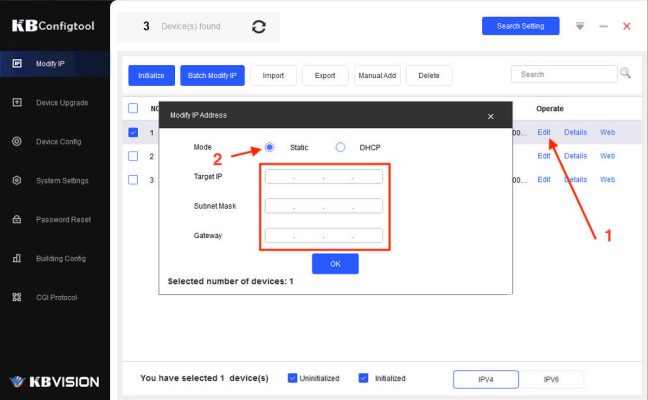
- The status of the blue check mark as shown is that the static IP has been set successfully, if you report the exclamation mark, you try to restart and check the Camera password again
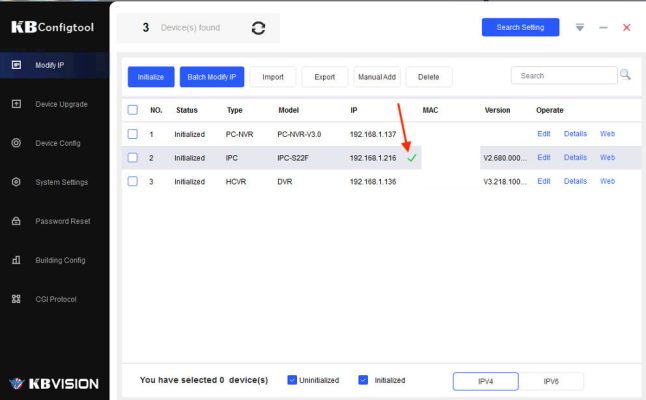
Step 2: Switch the compression standard of Camera Imou
In case you need to add Camera Imou to the old video recorders that only support H.264 compression, you need to convert the Camera Imou image compression standard to H.264, while the new recorders that later support H.265 do not need to be transferred
- To switch Camera Imou to H.264, follow these steps:
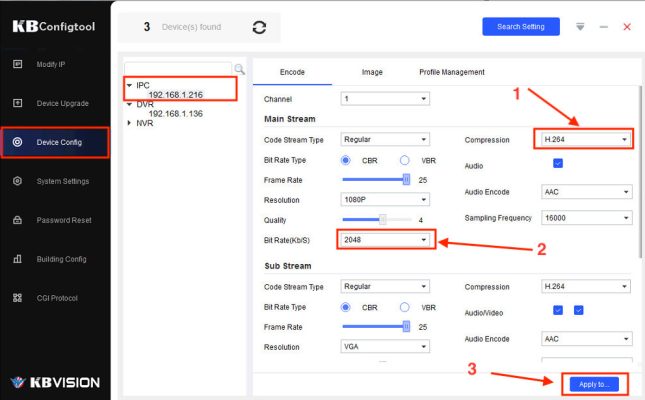
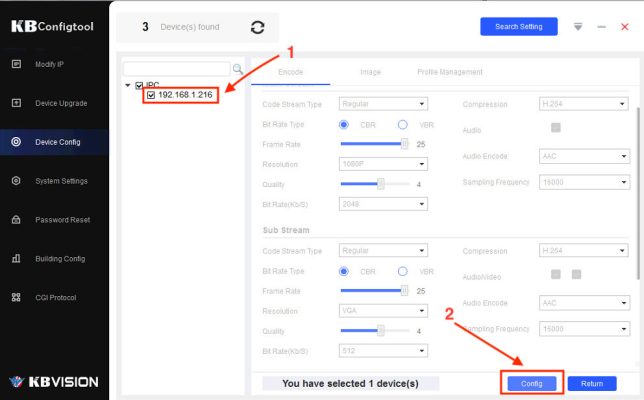
Step 3: Add Imou Camera to KBvision DVR
After logging in to the recorder, go to Setup -> Camera -> Registration -> Manual Add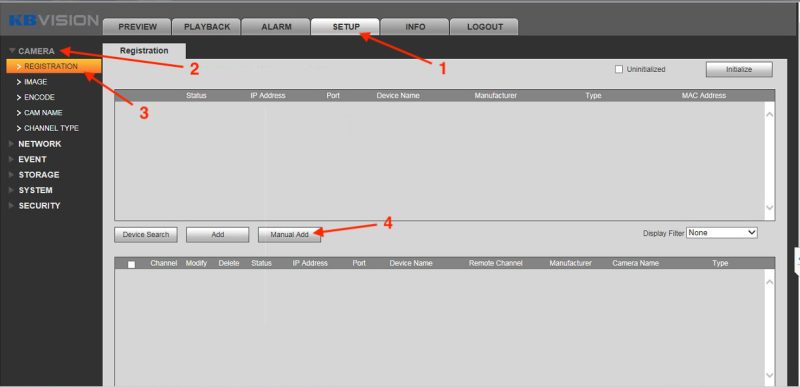
Then enter the information of Camera Imou as below
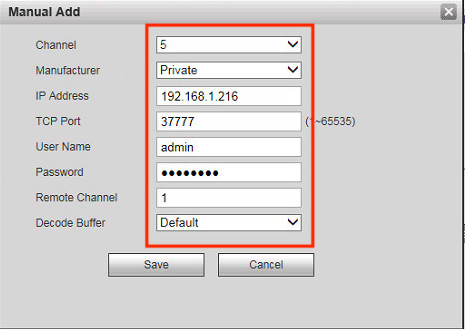
Green leopard status successfully connected
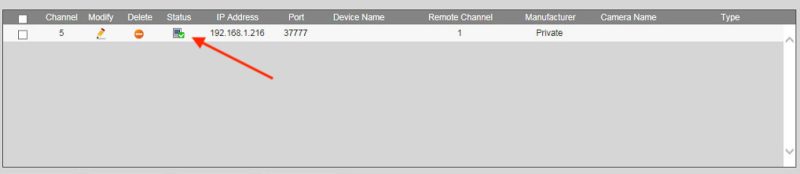
Thank you for following cctvit.net article!


 Tiếng Việt
Tiếng Việt











