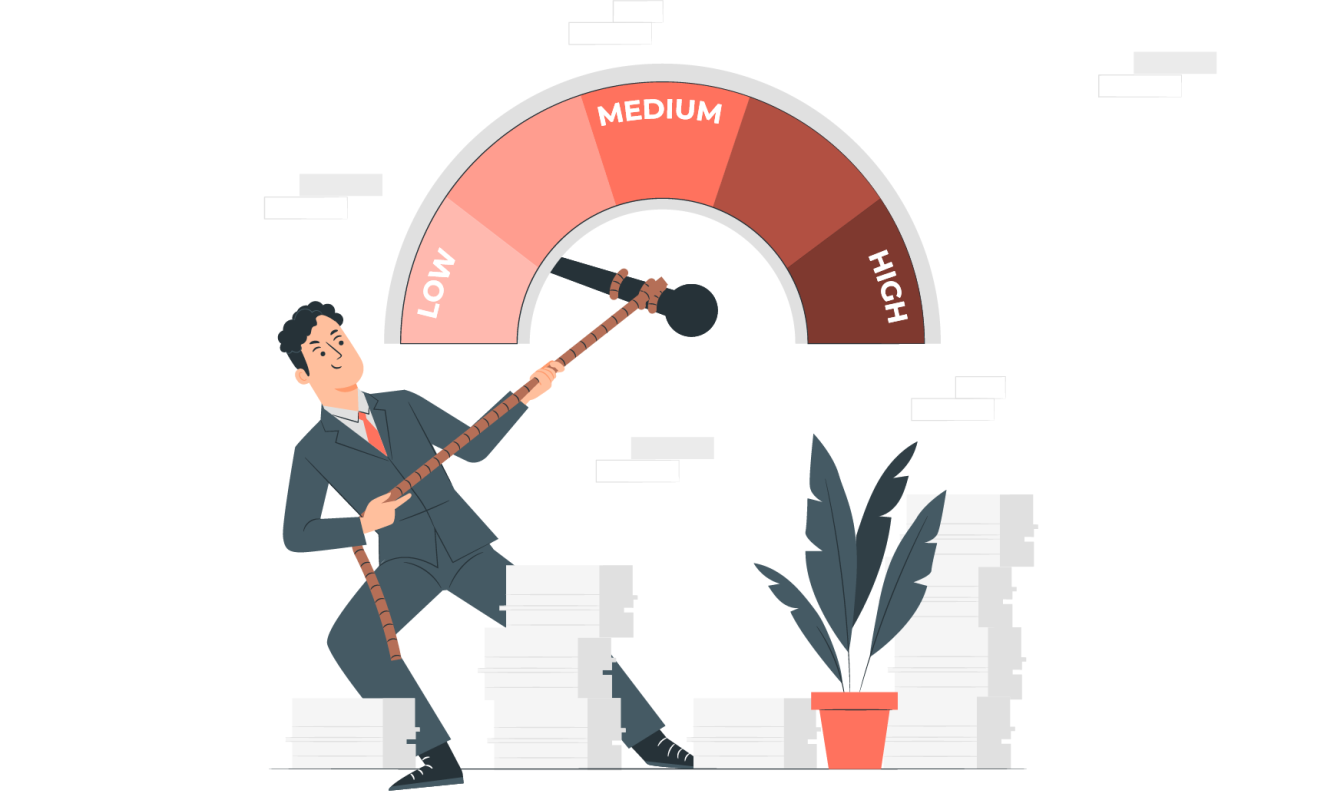Hi people, if you are networking for some important work, then you will need to limit the speed of the guest network. You can limit each client’s download and upload speeds to balance bandwidth usage by setting a Speed Limit. In the following article, I will guide how to configure the wifi bandwidth limit on Omada Controller in detail that anyone can do
Contents
- Step 1: Go to Settings -> Profiles -> Rate Limit -> Create New Rate Limit Profile
- Step 2: Name the Profiles in the Name field, check Enable Download Limit – Upload Limit.
- Step 3: Select the Wifi name that you need to limit bandwidth, here I select Wifi CCTV IT GUEST -> Edit
- Step 4: Select Advanced Settings, Rate Limit section, select Bandwidth limit Profiles just created CCTVIT RATE LIMIT -> Apply
Step 1: Go to Settings -> Profiles -> Rate Limit -> Create New Rate Limit Profile
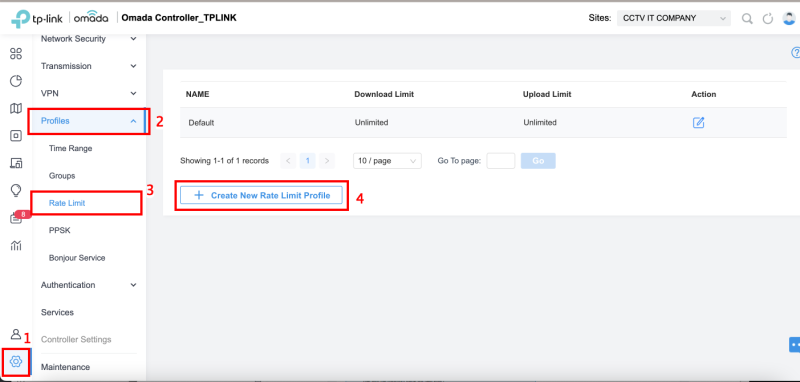
Step 2: Name the Profiles in the Name field, check Enable Download Limit – Upload Limit.
For example: customize the speed limit configuration with Download limit is 20Mpbs, Upload limit is 10Mbps. Then click Apply to save the configuration
- Download limit: Set the download speed for each client to receive traffic.
- Upload limit: Set the upload speed for each client to transfer traffic.
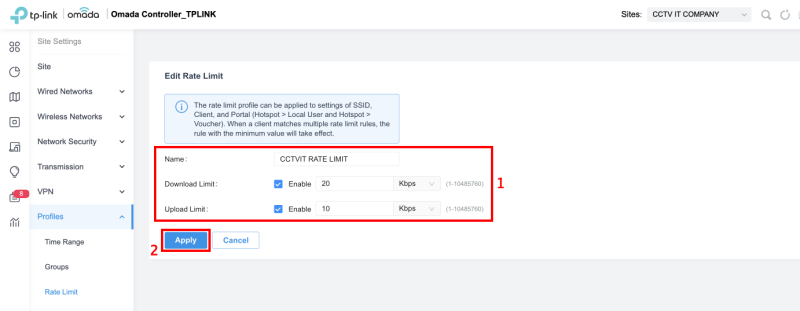
Step 3: Select the Wifi name that you need to limit bandwidth, here I select Wifi CCTV IT GUEST -> Edit
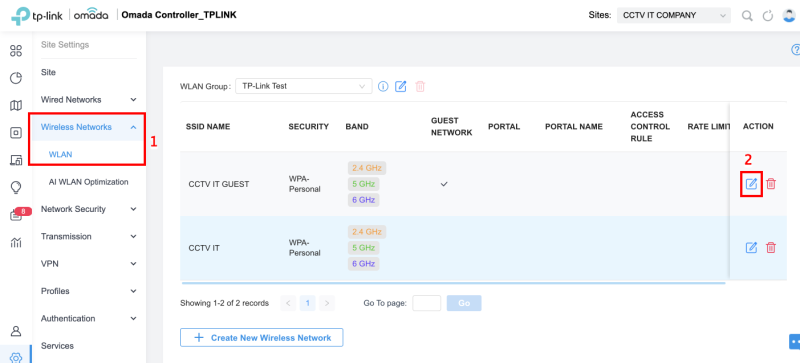
Step 4: Select Advanced Settings, Rate Limit section, select Bandwidth limit Profiles just created CCTVIT RATE LIMIT -> Apply
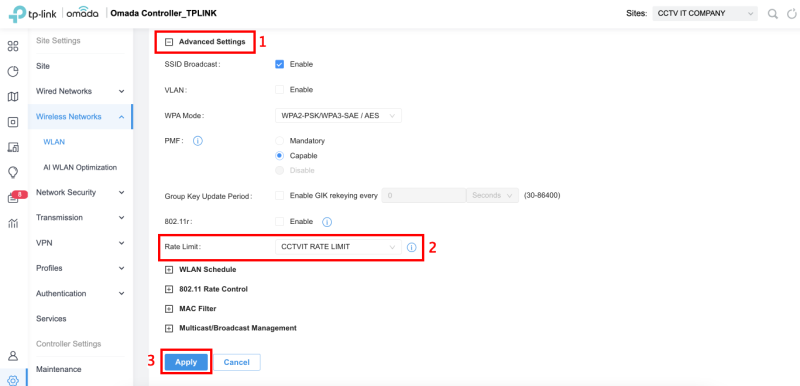
Or you can also select Custom mode, then enter the bandwidth you need to limit, the above way to create a Profile will be more convenient, but depending on the purpose of each individual, choose the appropriate configuration
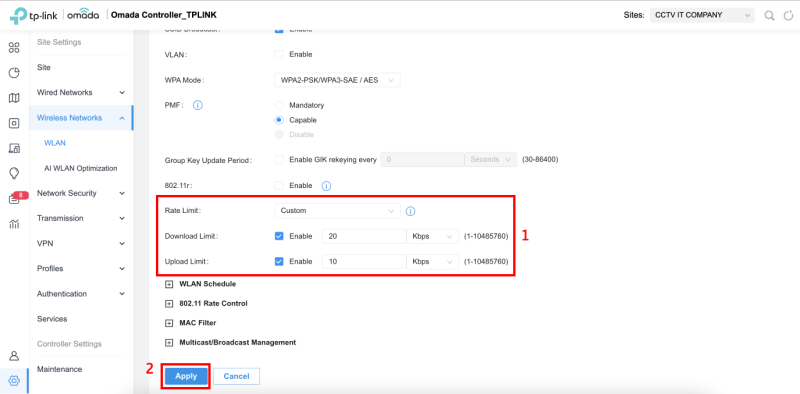
Thank you for following cctvit.net article – good luck!


 Tiếng Việt
Tiếng Việt