Hi everyone, after a while using the computer, we often encounter the case that a disk partition you have divided is full, you want to convert the capacity of D to C drive, in this article I will guide you in detail, here I use MiniTool Partition Wizard software Free version
Step 1: Download and install MiniTool Partition Wizard software
- You download the software here and install and select Language English -> OK
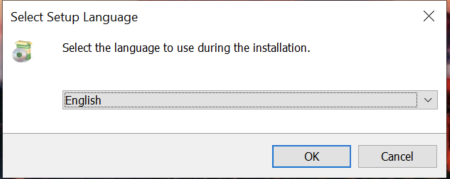
- Select Continue Installing free edition -> Next
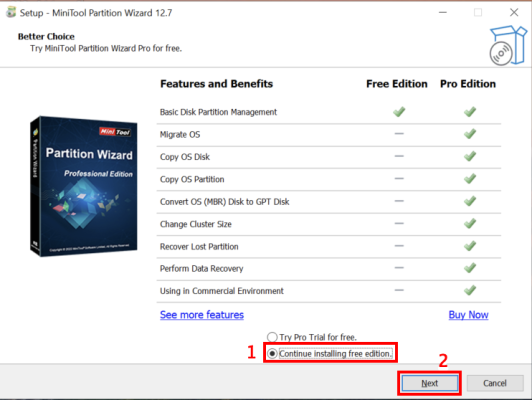
- Select the items as shown below and then click Next
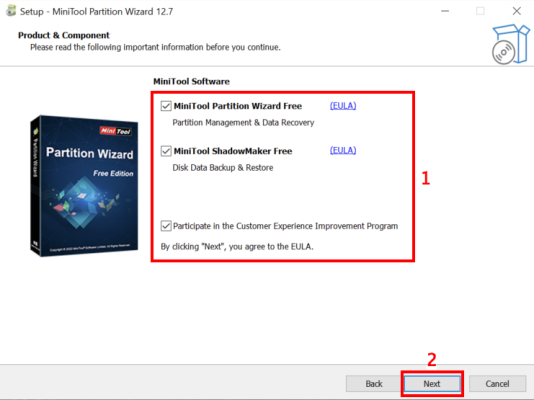
- Select the software installation path then click Next
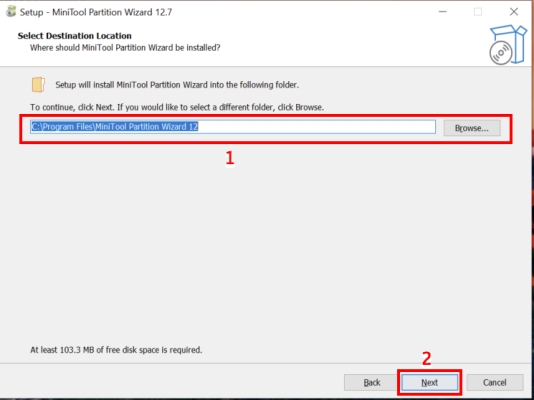
- Wait for a moment for the software to finish installing, click Finish to complete the software installation process
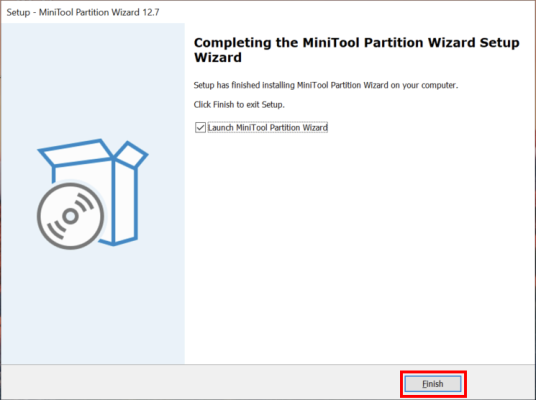
Step 2: Proceed to expand the disk space you need
- As shown below, you can see drive C has a capacity of 43.1GB, drive D has a capacity of 16.5GB. Here I will take D drive space to transfer to C drive.
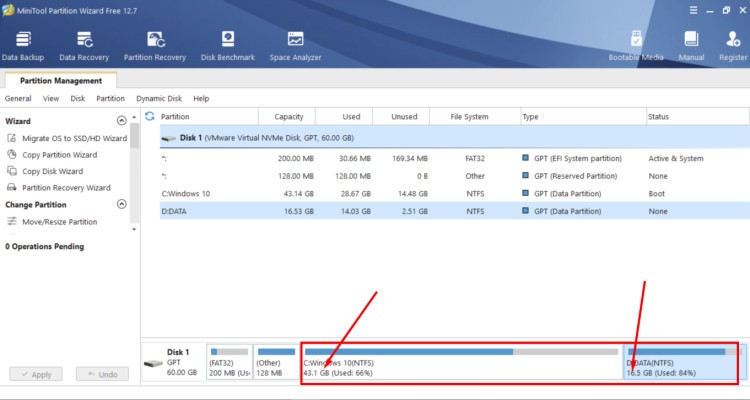
- You right-click on drive C and select Extend
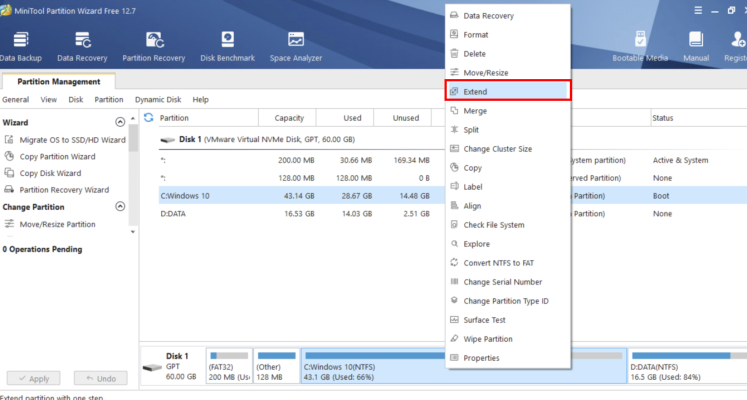
- Then you move the number 1 bar to the exact amount of D drive that you want to extend for C drive, click OK
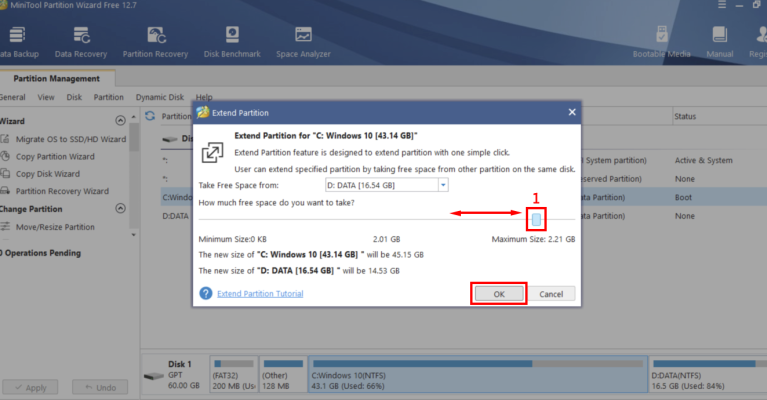
- Select Apply to proceed with capacity expansion
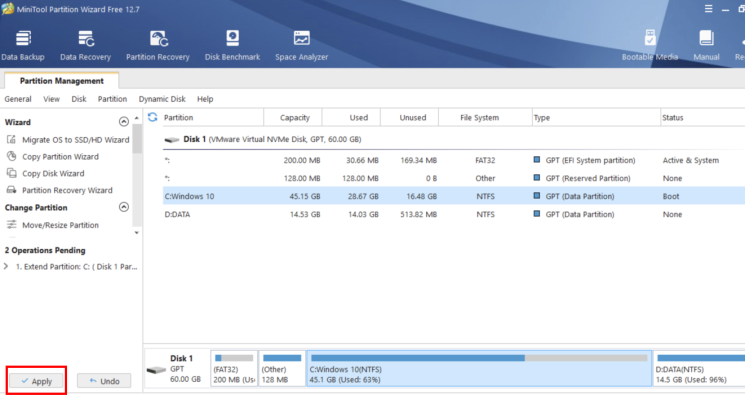
- Select Yes
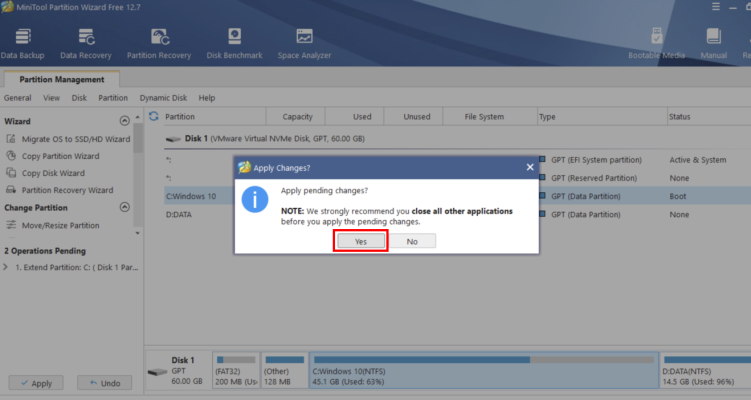
- You wait a while for the software to convert the capacity, then click OK to enjoy the results.
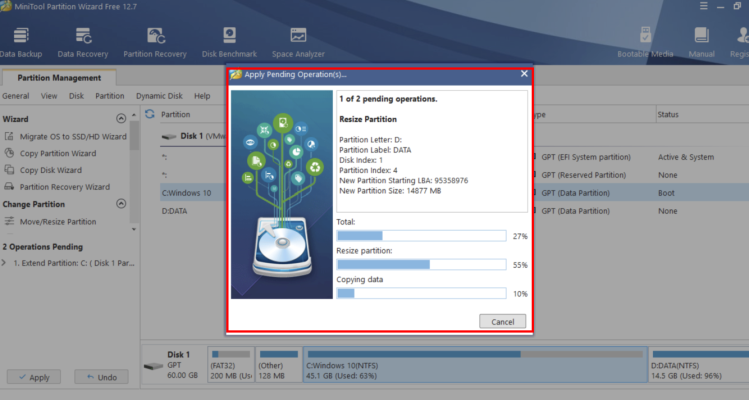
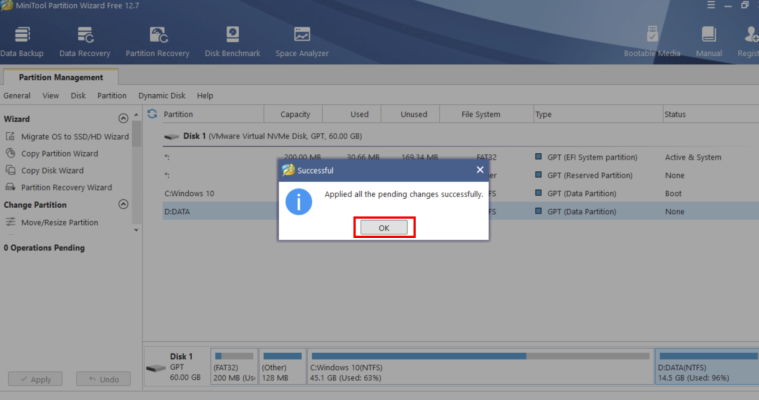
- Done, you can see the picture below the C drive capacity has increased and D drive has decreased.
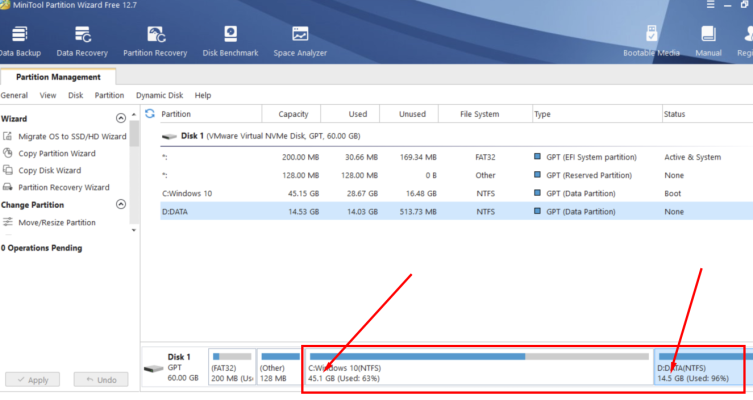
Thank you for following kabevision.com article!


 Tiếng Việt
Tiếng Việt











