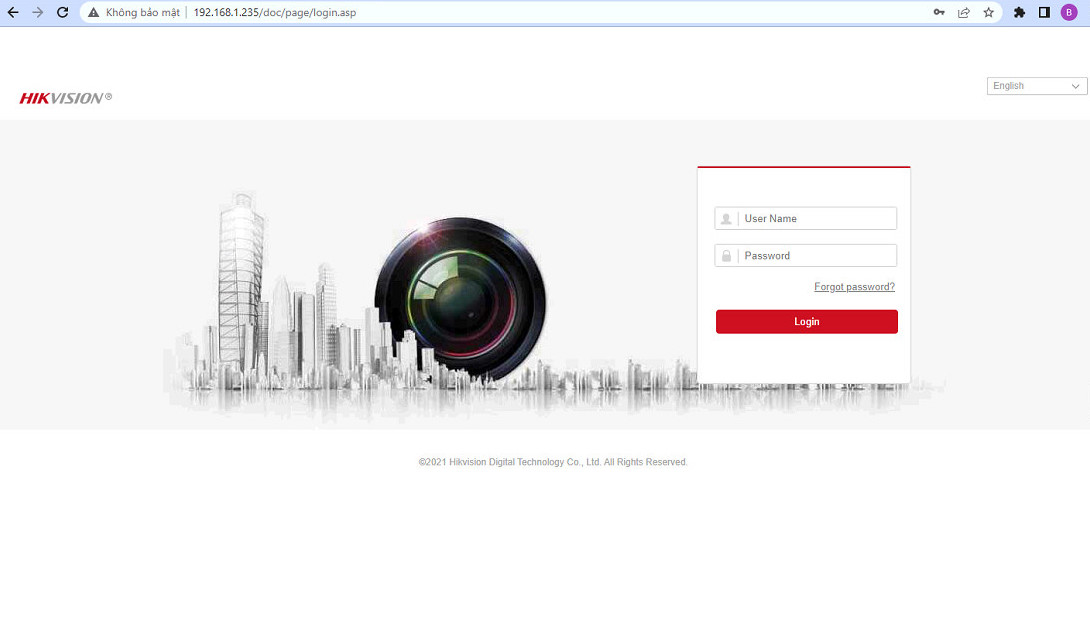Hi guys, adding the same camera to the recorder of the same brand is quite simple, but sometimes we encounter the case that the camera & recorder are not the same company, to add the camera to the recorder will be a bit complicated. Today I will guide you to add Hikvision Camera to KBvision Video Recorder in a simple way
Contents
- Step 1: You log in to Hikvision Camera, here I put IP: 192.168.1.235
- Step 2: Next go to Configuration -> Advanced Settings -> Integration Protocol then:
- Step 3: Create User Onvif and click Save to save the configuration
- Step 4: Next to Security -> Authentication select the following:
- Step 5: Next go to the Video/Audio section to adjust the reference parameters in the important Main & Sub Stream below:
- Step 6: Proceed to log in to the Kbvision recorder to add Hikvision Camera
Step 1: You log in to Hikvision Camera, here I put IP: 192.168.1.235
 Step 2: Next go to Configuration -> Advanced Settings -> Integration Protocol then:
Step 2: Next go to Configuration -> Advanced Settings -> Integration Protocol then:
- Check the Enable Hikvision-CGI box
- Hikvision-CGI Authentical…: Digest/basic
- Check the Enalbe Open Network Video Interface box
- Then click Add more User Onvif
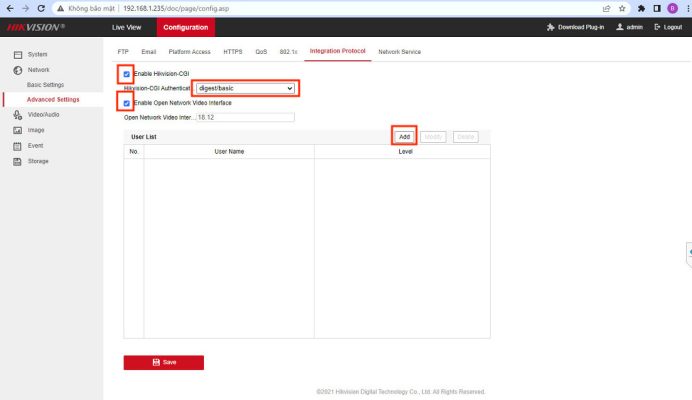
Step 3: Create User Onvif and click Save to save the configuration
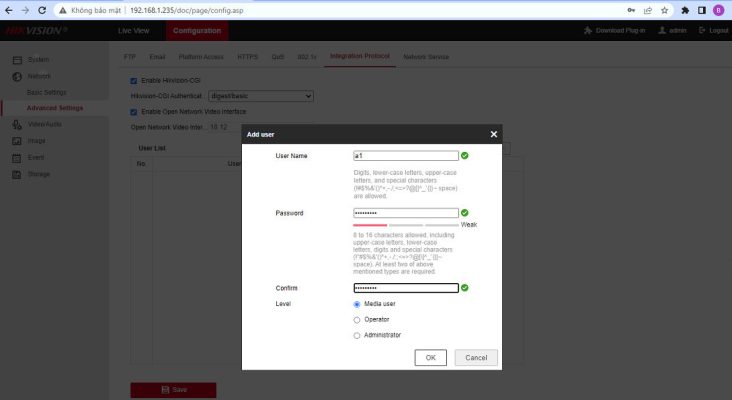
Step 4: Next to Security -> Authentication select the following:
- RTSP Authentication: digest/basic
- RTSP Digest Algorithm: MD5
- Web Authentication: digest/basic
- Web Digest Algorithm: MD5
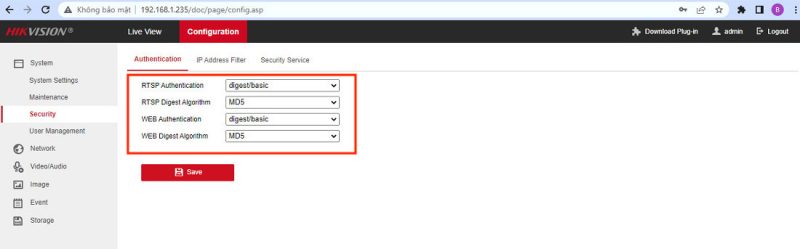
Next, you can change the Onvif port if necessary, here I keep the default 80
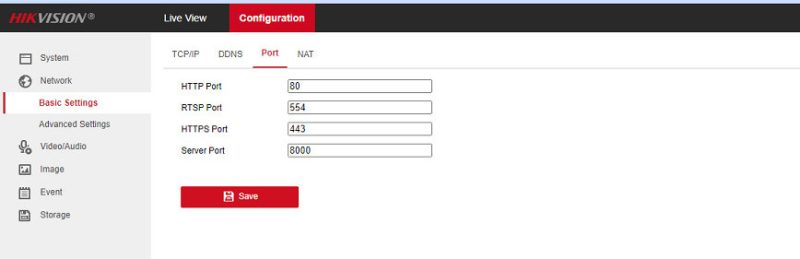
Step 5: Next go to the Video/Audio section to adjust the reference parameters in the important Main & Sub Stream below:
- Max Bitrate: 2048 Kbps (Main Stream) – 512 Kbps (Sub Stream)
- Video Encoding: H264
- Then click Save to save the configuration
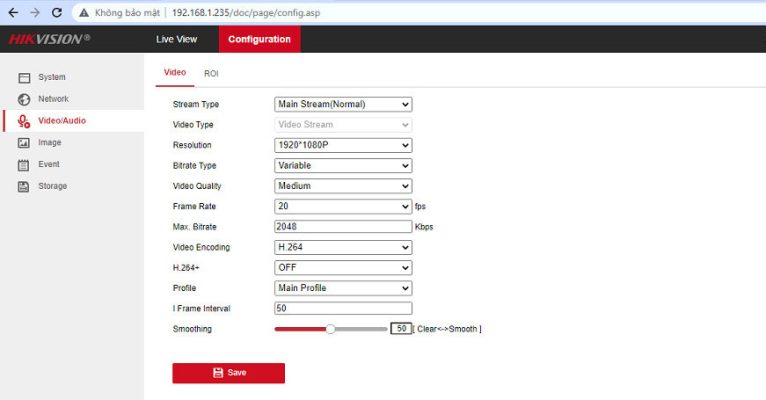
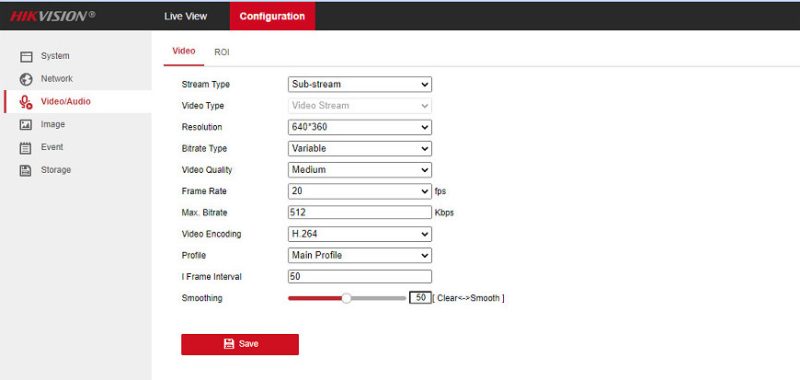
Step 6: Proceed to log in to the Kbvision recorder to add Hikvision Camera
- Manufacturer: select Onvif
- IP Address: 192.168.1.235
- RTSP Mode: Customized
- RTSP Port: 554
- HTTP Port: 80
- User Name: a1 (User onvif)
- Pass: it’s up to you to set then click OK to save the configuration
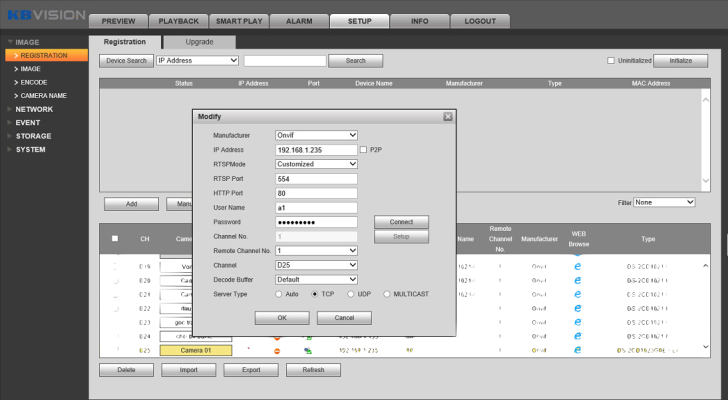
Thank you for following kabevision.com article!


 Tiếng Việt
Tiếng Việt