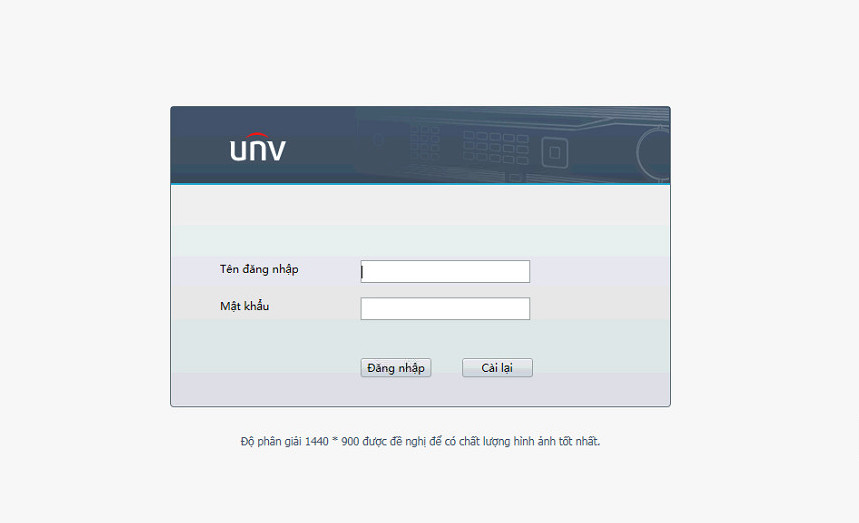Hi guys, adding the same camera to the recorder of the same brand is quite simple, but sometimes we encounter the case that the camera & recorder are not the same company, to add the camera to the recorder will be a bit complicated. Today I will guide you to add Dahua IP Camera to UNV DVR via POE port on the recorder in a simple way
Contents
Step 1: Check if the network class of the POE port of the UNV recorder
- Set -> Network -> TCP/IP -> Internal IPv4 NIC address, you can set another network layer as you like, here I leave the default 172.16.0.1
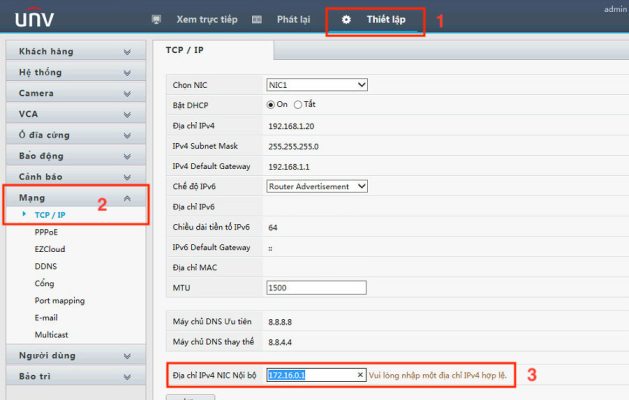
Step 2: Proceed to set static IP for Dahua Camera with the network layer, POE port, UNV recorder
- Install -> Network -> TCP/IP and enter the important parameters as follows:
- Regime: Static
- Sender IP address: 172.16.0.6 (Or depending on the IP you set)
- Subnet Mask: 255.255.255.0
- Default port: 172.16.0.1
- Then press Apply to save the configuration
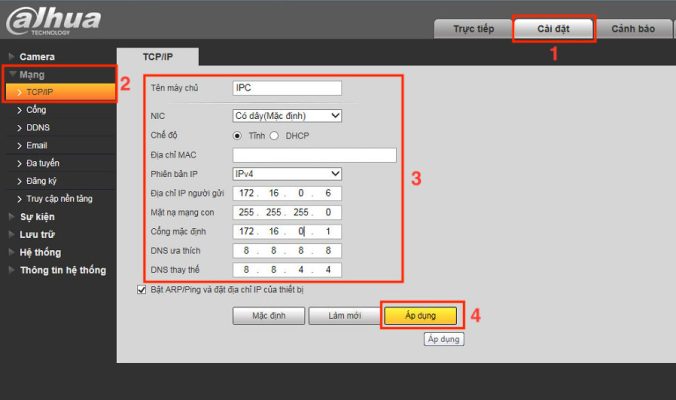
Step 3: Add Dahua IP Camera to UNV Recorder
- When you plug the Dahua IP Camerainto the LAN port of the UNV recorder, then go to Settings -> Camera -> Select the STT port you attach the Dahua IP Camera -> Edit
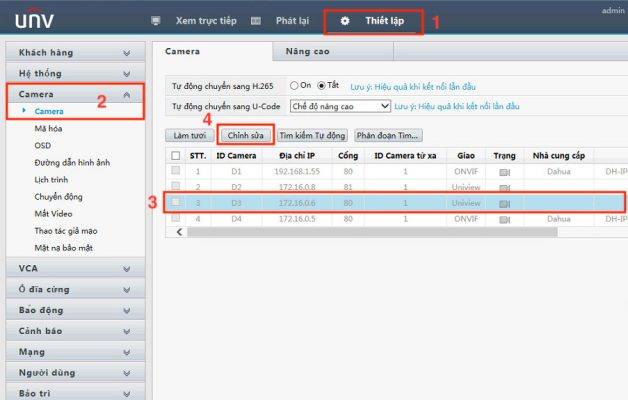
- Enter the configuration parameters of Dahua IP Camera as follows:
- More modes: Handicraft
- Protocol: ONVIF
- IP address: 172.16.0.6
- Port: 80 (HTTP port)
- Log Name: admin
- Password: camera login password
- Then tap Save
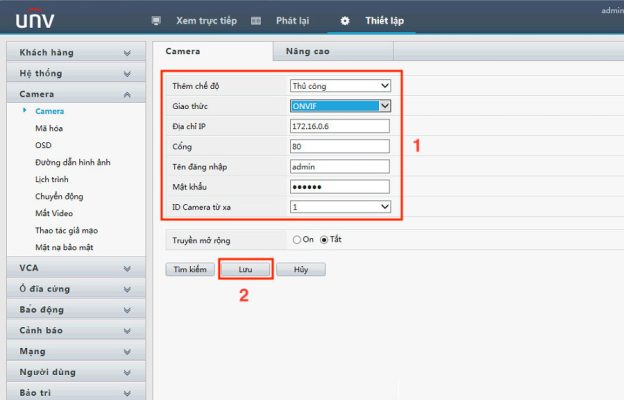
- Check the blue alarm status as shown to successfully connect Dahua IP Camera to the UNV Recorder
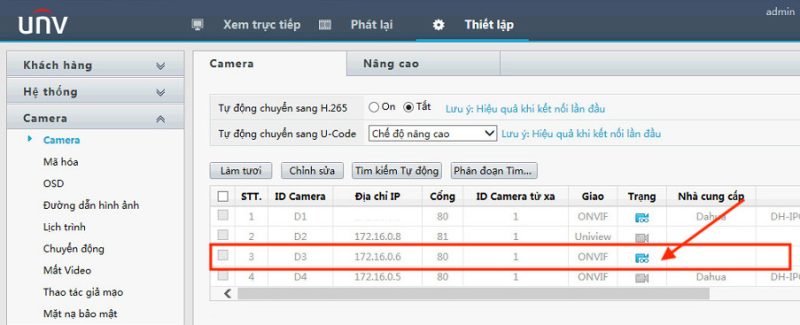
Thank you for following kabevision.com article!


 Tiếng Việt
Tiếng Việt