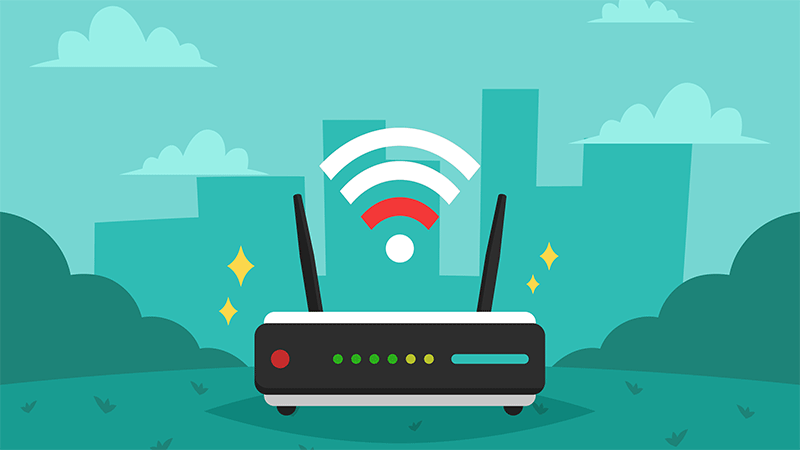Usually, there are several reasons why WiFi speeds are slow. If you want everything to run smoothly and with little interruption, TP-Link guides 10 ways to increase indoor WiFi coverage to double the power of internet transmission through the content below.
Contents
- 1. Placing the WiFi router in the right position increases the broadcast distance
- 2. Reduce interference from other electronic devices
- 3. Choosing a better band to connect to is a stronger way to broadcast WiFi
- 4. Tune into another channel better
- 5. Limit unnecessary connections
- 6. Set up wireless network security
- 7. Install a WiFi Repeater
- 8. Install an additional WiFi transmitter
- 9. Upgrade your WiFi router with the latest WiFi technology
- 10. Restart your router and modem regularly
1. Placing the WiFi router in the right position increases the broadcast distance
It is very important to place the WiFi router in the right position. Walls, doors, floors, ceilings, and obstructions can affect WiFi speed. The ideal location of the WiFi router is to be as close to the center of the house as possible and in an open area without too many electronic devices around. To maximize WiFi coverage, you should place the WiFi transmitter in a higher position instead of on the floor.

Placing WiFi in a commonly used location and coating electronic devices is an easy way to increase coverage
2. Reduce interference from other electronic devices
The fact that there is less interference makes for better WiFi connection performance. Stay away from sources of interference and interfering devices including microwave ovens, Bluetooth devices, child monitors, and even decorative flashing lights…. this will help increase your home WiFi speed.
3. Choosing a better band to connect to is a stronger way to broadcast WiFi
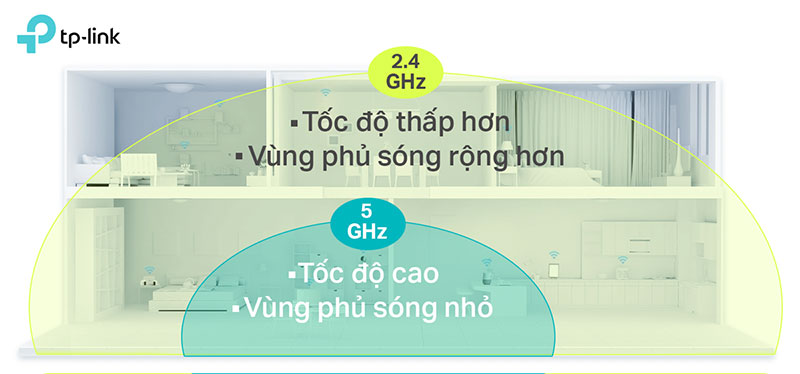
Change the WiFi band used for a stronger signal
4. Tune into another channel better
- In the 2.4 GHz band, channels 1, 6 and 11 are the 3 non-overlapping channels with the least interference.
- If you’re connecting in the 5 GHz band, there are a total of 24 channels to choose from.
5. Limit unnecessary connections
When you’re making video calls, playing online games, and watching movies online, you’ll notice slow connection speeds because these connected devices all take up a lot of bandwidth. You need to prioritize your connections by limiting device usage and optimizing settings.
Modern WiFi routers support Quality of Service (QoS) settings, allowing you to:
- Set the priority of essential apps over other apps.
- Limit the amount of bandwidth that apps use.
With QoS, you won’t be interrupted when downloading large files while playing online games. See more relevant information below:
6. Set up wireless network security
Setting a password for your home WiFi is essential, both to keep you safe from hackers and to avoid neighbors connecting to your home network and downloading large files or watching videos online. To set a password for WiFi, simply select WPA2 as the encryption method and set your own password.
7. Install a WiFi Repeater
- Boost the existing WiFi in your home by receiving a wireless signal from the original WiFi transmitter and rebroadcasting it.
- Further expand WiFi coverage. For better signaling.

Install additional extenders to increase WiFi coverage
RE: https://www.tp-link.com/vn/home-networking/range-extender/
8. Install an additional WiFi transmitter
To increase WiFi coverage in your home, and ensure maximum speed, you can install an additional WiFi router (Accesspoint or WiFi router). The advantage is that the speed will be more secure than using a wireless extender. The disadvantage is the need to pull the network cord from the main WiFi router/modem, which can cause aesthetic loss for the house.
9. Upgrade your WiFi router with the latest WiFi technology
Update the latest WiFi technology to optimize internet connection. To enjoy a better wireless experience, you can consider purchasing WiFi transmitters and other electronic devices (PCs, mobile phones, tablets, etc.) that support WiFi 6 technology.

WiFi 6 effective WiFi amplification solutions
10. Restart your router and modem regularly
Your router and modem need a break after a long period of work. It can be a fix for flickering WiFi such as slow Wi-Fi speeds, pages not loading, videos/movies hanging midway, and music stopping playing. Rebooting frees up the router/modem’s memory and allows the device to work more smoothly. According to Consumer feedback, WiFi connections will become slower if the router is not given regular breaks.

Restarting your router and modem regularly is also a way to help you increase WiFi coverage in your home
Tried all the ways? Excellent. Let TP-Link know which of these ways helped increase your WiFi speed. If you have your own suggestions, please share them with TP-Link. Especially in this day and age, fast, seamless internet is a must.
Soure: https://www.tp-link.com/vn/press/news/19761/
Thank you for following kabevision.com article!


 Tiếng Việt
Tiếng Việt