Hi everyone, today I will introduce to you the usage modes of the TP-Link WR820N series in the following article
1. Router Mode
- In this mode, the device allows multiple users to share the Internet connection over the ADSL/Cable modem. LAN devices share the same IP from the ISP over the Wi-Fi port. While connected to the Internet, the Ethernet LAN/WAN port acts as a WAN port in Wi-Fi Router mode.
- In this mode, you need to connect the LAN wire from the main modem that already has Internet to the Wifi router, then your router will be given the network and emit waves.
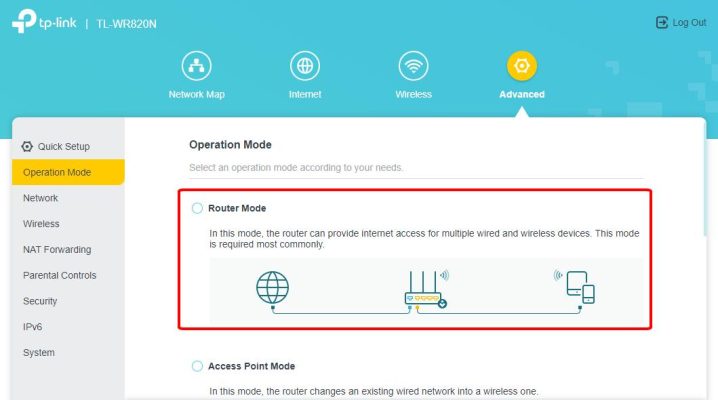
2. Access Point Mode
In this mode, the device can connect to a wired network and convert wired access to Wi-Fi allowing multiple devices to share with each other, especially for homes, offices, or hotels where only wired networks are available.
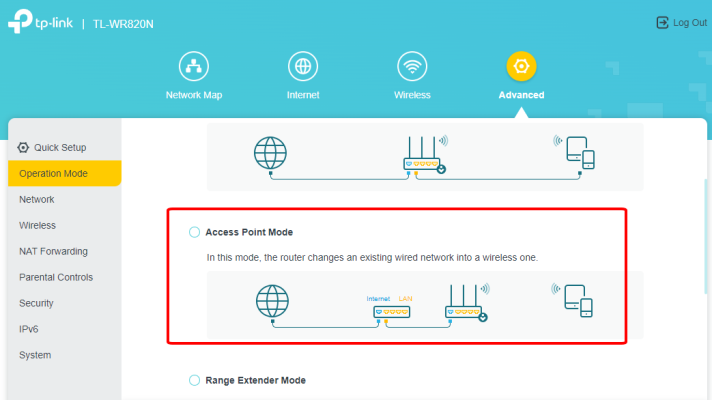
3. Range Extender Mode
In this mode, this device can copy and enhance an existing Wi-Fi signal to extend its coverage, especially for a large space to eliminate weak signal angles.
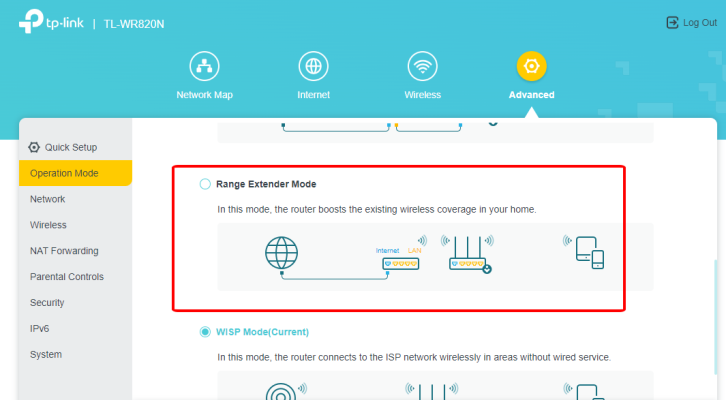
4. Wisp Mode
In this mode, the device allows multiple users to share an Internet connection from the WISP. The LAN port of the device shares the same IP address from the WISP over the Wi-Fi port. While connected to WISP, the Wi-Fi port acts as the WAN port in WISP Client Router mode. Ethernet ports act as LAN ports.
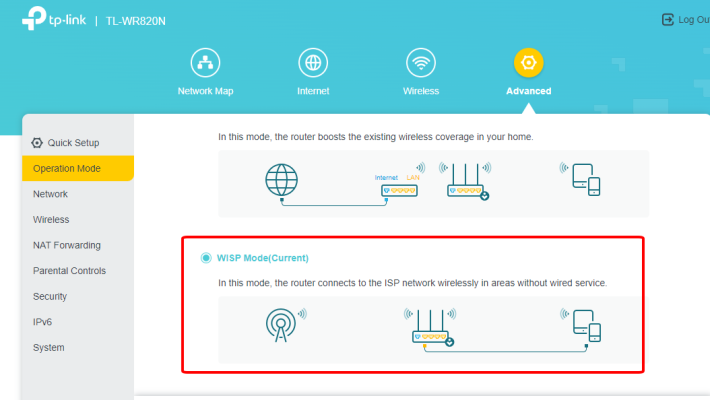
Thank you for following cctvit.net article!


 Tiếng Việt
Tiếng Việt











